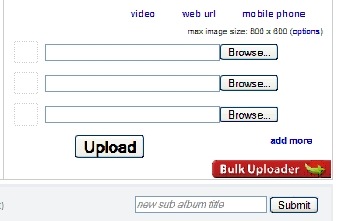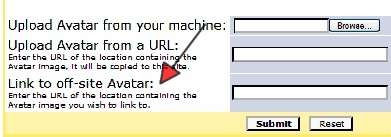Objective: To add an avatar to your forum profile
Many forum members use their own pictures for their avatars. If you’d rather not use a picture of yourself, you can find lots of free avatars online (graphics, pictures, symbols, etc), just Google "free message board avatars" or plain "avatars” and start searching. Make sure you save your image to your computer.
Before you begin, you need to sign up for a free account at one of the image hosting sites (unless you have a website of your own). There are several available but three common ones are Photobucket.com, ImageShack.com & Flickr.com.
These instructions are for using Photobucket but should be similar for whichever service you use.
-
STEP 1: Sizing Your Photo
To keep the posts looking uniform and pages loading quickly, most forums have a maximum size they allow for avatars (typically 125 X 125 pixels). You will find the allowed size in your Profile area of the forum.
You will need a photo editor like Photoshop or PaintShop Pro to resize the photos. If you don’t have either of those, either download www.irfanview.com (free) or try http://featurecart.com/jpeg/index.asp.
Use the instructions that come with the program to resize your images.
-
STEP 2: Add Image to Hosting Service
-
Sign in to Photobucket
-
Click the browse button and look for your picture saved on your computer.
-
Once you find it, click the picture and choose “Submit.”
NOTE: You can load multiple pictures at once by clicking “bulk uploader.”
-
STEP 3: Get Your Code
Below your newly uploaded photo you will see a few code options. The first code is what you need to add your picture to your forum posts.
-
Copy the First code starting with the http:// e.g.
URL: http//img.photobucket.com/albums/vXXX/albumname/picturename.jpg
-
STEP 4: Add Code to Post
-
Log into the message board where you want to add your avatar
-
Click on "Profile" at the top right side of the forum & scroll to the bottom
-
Where it says, "Link to Off-Site Avatar,” paste the URL from step 3 there
-
Click “Submit”
You should get a message to let you know that your profile was successfully updated.
You can view one of your previous posts or create a new post on a forum to see what it looks like