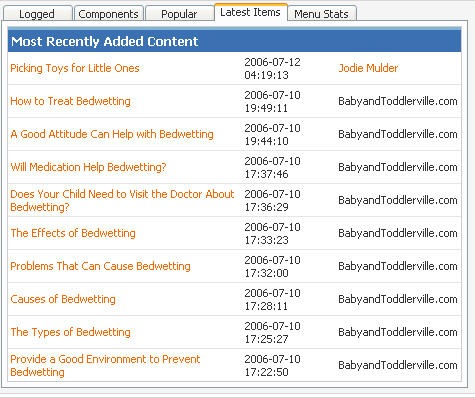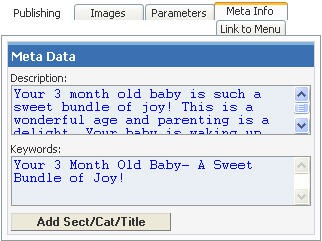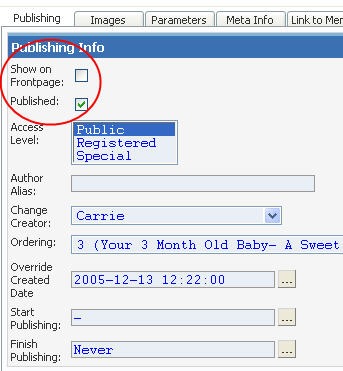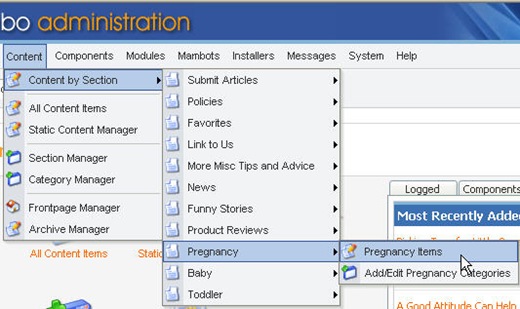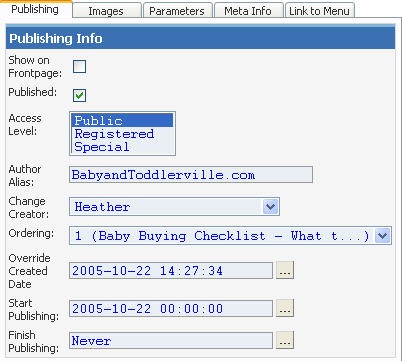STEP 1: Log in with your user name and password.
STEP 2: Editing a submitted article
-
On the home page of a submitted article, click the Latest Items tab:
-
This shows all the latest items that were added to the database, whether they were submitted through a web form or by our staff.
-
NOTE: Articles submitted through the web need to be approved and, where necessary, edited prior to publication.
-
Find the article you are looking for and click on the title.
STEP 3: Editing the article
-
Make sure the article is appropriate for the category it was submitted to
-
If not, then change the section and/or category to the appropriate one
-
-
HTML coding is necessary to format the articles
-
Before each paragraph add <p>
-
After each paragraph, add </p>
-
Links in the resource box must be clickable
-
It’ll show http://www.mydomain.com
-
You need it to read:
-
-
<a target="_blank"href="http://www.mydomain.com">http://www.mydomain.com
-
Add the title of the article to the keyword box and the first paragraph of the article to the description in the Meta Info tab.
-
On the Publishing tab, all you need to change in the Published box. If you accept the article and want it published, then click the box.
-
You don’t usually want other author’s articles on the front page unless they are really well-written and useful. In that case, you would also click the Show on Frontpage box.
-
Click the Save icon in the top right part of the page
FOR INTERNAL ARTICLES
STEP 1: Log in
STEP 2: Add article
-
From the home page (or control panel), select Content -> section you need to add the article to -> “Section Items”
-
Click New icon at the top
-
Fill in Title and select Category
-
Unless otherwise informed, the author of the articles should say, “BabyandToddlerville.com”
-
Follow steps under Add External Articles to complete addition