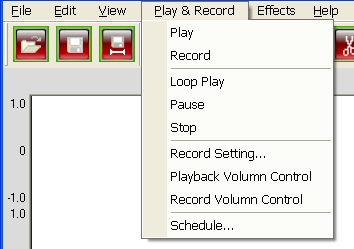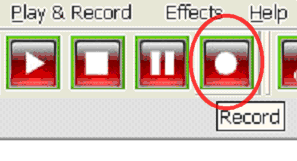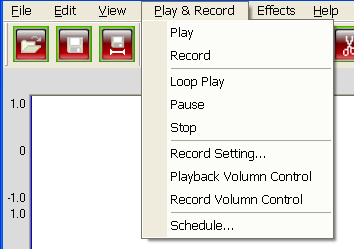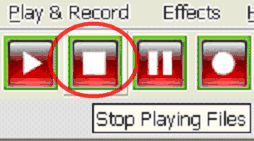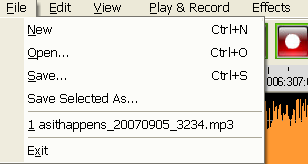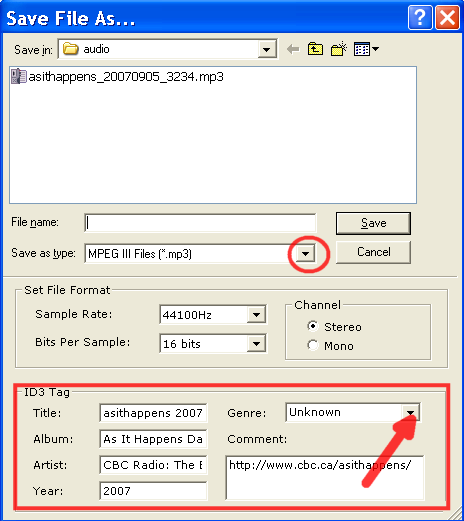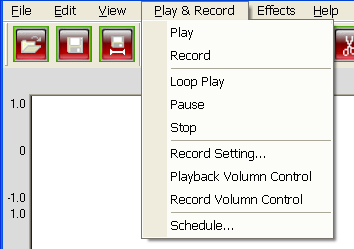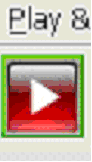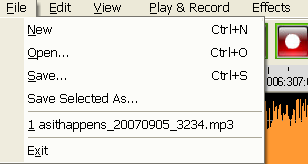Objective: to record and save an audio using Streaming Audio Studio
-
STEP 1: Set Up Mic
-
Plug mic/headphones with mic into jack on your computer.
-
STEP 2: Open Streaming Audio Studio
-
Click on the Streaming Audio Studio shortcut or
-
Click Start > All Programs > Streaming Audio Studio > Streaming Audio Studio
-
-
Step 3: Record Audio
-
Click Play & Record > Record
-
An alternative method is to click the record button (dot) on the toolbar.
Recording will immediately begin.
-
Step 4: Stop Recording
-
When You are finished, go to Play & Record > Stop
-
An alternative method is to click the stop button (square) on the toolbar.
-
Step 5: Save Recording
-
Choose File > Save
-
Name your audio file.
-
The file type defaults to mp3 however; you can select a different format by using the dropdown arrow.
-
Complete the ID3 Tag.
-
Click the arrow at the Genre box and select a genre for your audio.
-
-
Step 6: Play Audio File
-
Click Play & Record > Play
-
An alternative method is to click the play button (arrow) on the toolbar.
-
Step 7: Exit Program
-
Click File > Exit