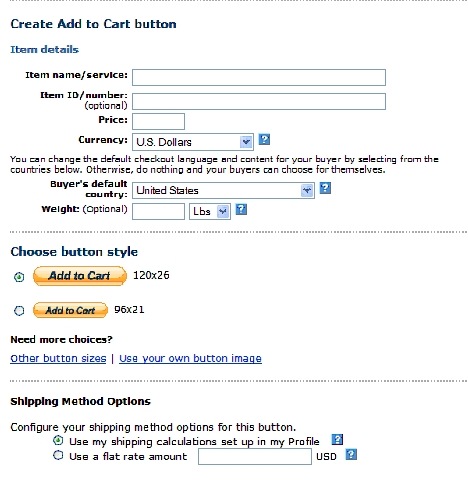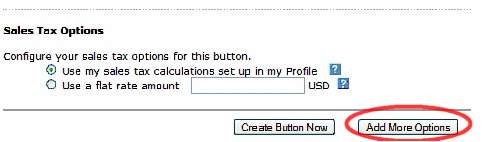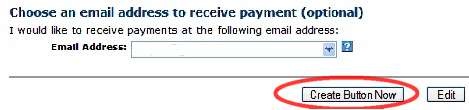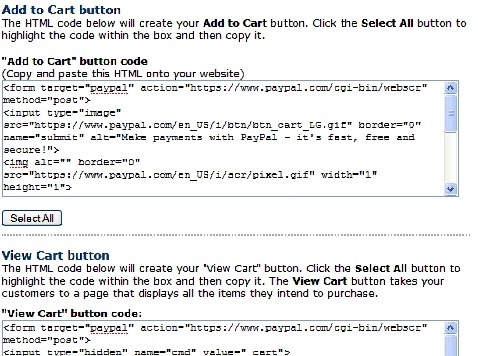Objective: To accept payments directly from your website using the PayPal shopping cart.
-
STEP 1: Log in to PayPal
-
Assuming you already have a merchant or premier account with PayPal, log in to your account.
-
-
STEP 2: Click the Merchant Services tab
-
STEP 3: Choose the Add to Shopping Cart link
-
STEP 4: Complete the form
-
Name the product or service
-
Enter an item number (optional)
-
Enter the product price & select the default currency
-
Enter the weight of the product (optional)
-
Select the button style
-
Select the shipping method (if applicable)
-
Enter the sales tax information (if applicable)
-
Then select Add More Options as shown below
-
-
STEP 5: Redirect to Your Website
-
Under the Customize Buyer’s Experience, enter your website URL’s where your customers will return to after they complete their purchase or if they cancel before completion.
-
If you have more than one address associated with your PayPal account, select the address in which you want the payment’s sent to.
-
-
STEP 6: Create Button & Copy HTML
-
Click the Create Button Now as shown above. This will create the html for the button. You should have two html codes, one for the “add to cart” button and one for the “view cart” button (if you choose to use it).
-
Copy and paste the HTML code into a text file. Save it for use on your website
-
-
STEP 7: Click Done or Create Another Button
-
If you are finished, click Done. If you want to create another button, select Create Another Button and follow these steps again.
-
-
NOTES:
You must set up a new button for each individual product, as the button is not unique to the cart itself. However, if you are selling this product on multiple sites, you can use the code on all sites (providing you want to use the same redirect pages set up in step 5).
Even though the cart is equipped to handle multiple purchases at one time, you cannot use multiple redirect pages. In this case, you would need to create one generic “Thank You” page and then send them their products through email or other delivery system.