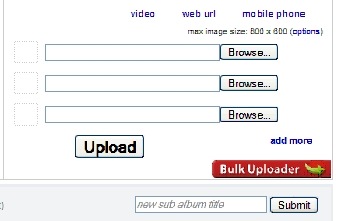Objective: To add a new photo or graphic to a forum post
Before you begin, you need to sign up for a free account at one of the image hosting sites (unless you have a website of your own). There are several available but three common ones are Photobucket.com, ImageShack.com & Flickr.com.
These instructions are for using Photobucket but should be similar for whichever service you use.
-
STEP 1: Sizing Your Photo
Large photos cause pages to load slowly. This is why most forums have a maximum size they allow for graphic. You will find the allowed size in your Profile area on the forum.
You will need a photo editor like Photoshop or PaintShop Pro to resize the photos. If you don’t have either of those, either download www.irfanview.com (free) or try http://featurecart.com/jpeg/index.asp.
Use the instructions that come with the program to resize your images.
-
STEP 2: Add Image to Hosting Service
-
Sign in to Photobucket
-
Click the browse button and look for your picture saved on your computer.
-
Once you find it, click the picture and choose “Submit.”
NOTE: You can load multiple pictures at once by clicking “bulk uploader.”
-
STEP 3: Get Your Code
Below your newly uploaded photo you will see a few code options The third code is what you need to add your picture to your forum posts.
IMG: [IMG]http://img.photobucket.com/albums/vXXX/albumname/picturename.jpg [/IMG]
-
STEP 4: Add Code to Post
Simply paste the code between (and including) the [img] and [/img] tags into your post wherever you would like it to show up.