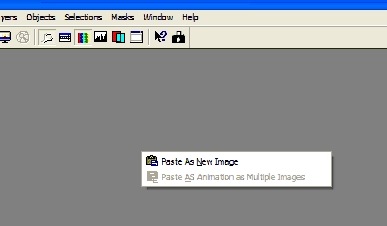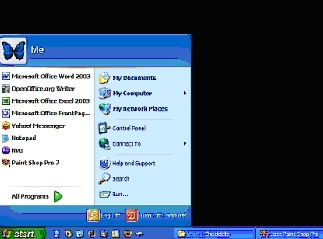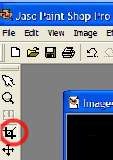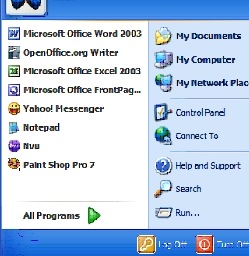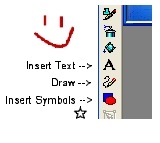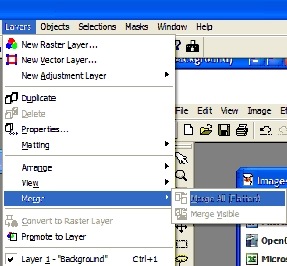Objective: to create and edit a screenshot using your PaintShop Pro program.
-
STEP 1: Open your PaintShop Pro program
-
Click Start > All Programs > Paintshop Pro
-
Once open, minimize this screen temporarily
-
-
STEP 2: Select Your Picture
-
Go to where you want to create a screenshot
-
Press the Print Screen button on your keyboard (typically located near the delete key)
-
STEP 3: Paste into Paintshop
-
Maximize PaintShop so that it’s open on your desktop again.
-
Right-click and choose Paste As New Image
-
This will give you a full-screen picture of whatever you were doing when you hit the Print Screen button as shown below.
-
STEP 4: Crop Your Photo
-
Using the crop feature, click the crop icon
-
-
Left-click your mouse and drag the crop box around the part you want saved.
-
Once in place, double-click the left mouse button. You’ll now be left with only the part you wanted saved.
-
STEP 5: Annotate
-
Add annotations and symbols
-
Add text with the Text feature (how we added the “insert text” to the screenshot below)
-
Add freehand drawing with the Draw feature (the red smile)
-
Insert Symbols (such as the star)
-
-
Merge Layers
-
All layers must be merged or it will not paste to a new document.
-
Click Layers –> Merge -> Merge All (Flatten)
-
-
STEP 4: Save the graphic
-
Click File -> Save
-
Now it’s ready to be attached to an email, added to a website or anything else you want to do with it.
-
STEP 5: Paste the graphic
-
If you don’t want to save it, but instead want to paste it into something like a word document, simply:
-
Right-click and choose Copy
-
Go to your word document
-
Right-click again and choose Paste
-
-