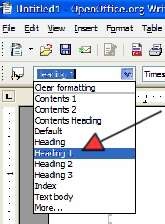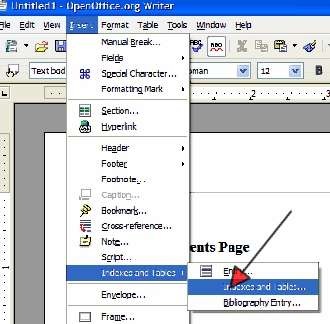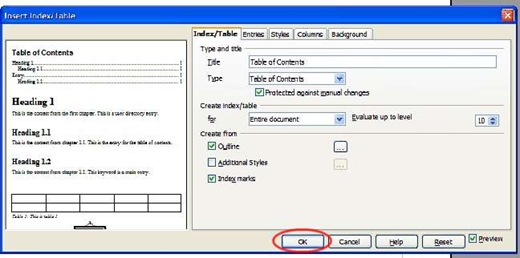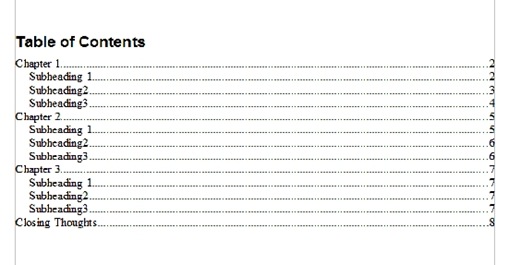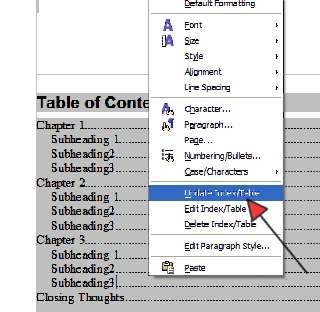Objective: to create a clickable table of contents (TOC) using OpenOffice Writer
OpenOffice is a free program similar to Microsoft Office that has the ability to create text documents, spreadsheets and more. It’s available at www.openoffice.org
-
STEP 1: Open the document that you previously created
-
STEP 2: Adjust Content Location
-
Using your cursor and hitting the enter key repeatedly, push your content to begin on the second page. This will create a blank page for the Table of Contents.
-
-
If you will be adding an ebook cover, cover page or any other pages before the TOC, be sure to push the content down far enough to leave blank pages for these items.
-
STEP 3: Format Headings
-
Decide which headings you want entered into the TOC.
-
Decide if you want subheadings to show & if so, which ones.
-
Scroll through your document changing any headings you want to show to Heading 1 and any subheadings as Heading 2 (you can even do subheadings of subheadings using Heading 3) as shown below.
-
You may change adjust the size and font as you normally would in Word.
-
STEP 3: Create the Table of Contents Page
Once you have all your headings and subheadings finished.
-
Scroll to the page where you want your TOC to be.
-
Put your cursor where you want your TOC to begin
-
STEP 4: Choose Table of Contents Options
-
Click Insert -> Index and Tables -> Index and Tables from the toolbar.
-
Choose the options you would like for your TOC
-
Using the tabs and drop down options will give you more control over what your TOC will look like.
-
Once you’ve made your selections. Click Ok
Your newly created table of contents should now be inserted where your cursor is on the blank page. Just save your document and you’re done!
-
STEP 5: Editing Your Table of Contents
If you make changes to your document and pages get shifted around. It is a good idea update the TOC to ensure everything is accurate. To do this, simply:
-
Right-click the TOC
-
Choose Update Index/Table
-
Click Ok and save your document again.