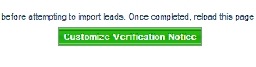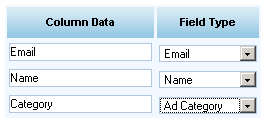Objective: To import a list from another program into the aweber program
STEP 1 Customize Your Confirmation Message
-
Go to Messages –> Import
-
Click Customize Verification Notice
-
Enter the message your subscribers will receive after you import the list.
STEP 2 Provide an opt-in source
The Aweber team manually reviews each import request. Therefore, you must provide them with details on the imported list. Tell them how the subscribers you’re trying to import came to be on your list. What is the URL address they used (if applicable) to sign up, etc. The more detailed you are, the faster the approval will be.
STEP 3 Set The Delimiter
-
If your list is in a spreadsheet, leave the delimiter set to the default option.
-
If your list is in a text file with values separated by a comma, semi-colon, or some other character, enter the character (not word) here
STEP 4 Enter Lead Details
-
Copy your subscriber data & paste it into the Leads field
-
Hit Next
-
Match the columns from your spreadsheet with the fields in your account.
-
You can add extra fields by using the Custom Fields page. You can do this, then come back to the first page without losing your imported data.
-
Once you’ve finished entering the details, hit Save
You should get a green success box indicating that your leads are processing. It could take a while for them to process so take a break and check back later.