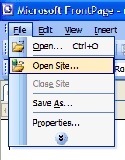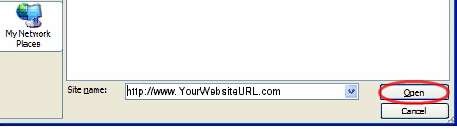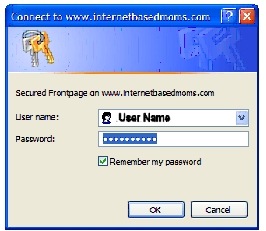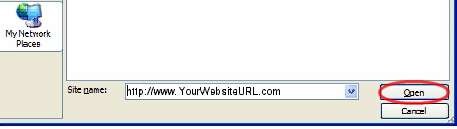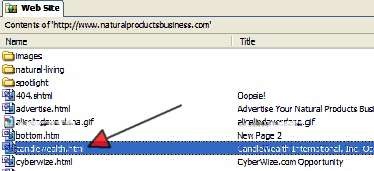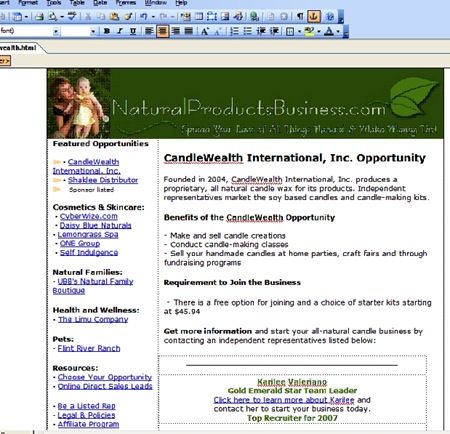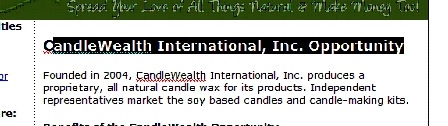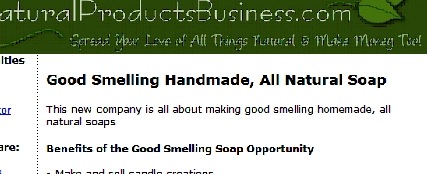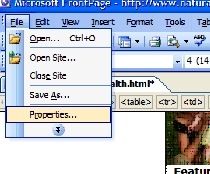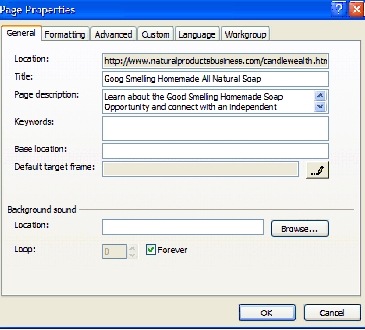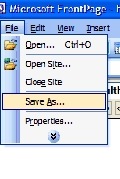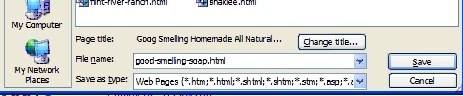Objective: To Live Edit a pre-existing web page using FrontPage
STEP 1: Log In
-
Open FrontPage
-
Select File -> Open Site
-
Type the URL of the site you wish to open (or select it from your saved list)
-
Enter the User Name and Password
-
Click “Open” once it connects
STEP 2: Edit Page
-
Choose an existing page that you want to edit
-
Double click to open it
-
Once opened it should look something like this
-
Paste content into web page, taking care not to overwrite any code, included content or other necessary html. You only want to write over the actual content within that page.
-
Use any of the formatting features in the top toolbars to edit anything you’d like changed (bold, italicized, font color, bullets, etc).
-
As you can see if you highlight all but the first letter of the title or paragraph, and paste over it, you will keep the same font format as in the pre-existing page. This is important if you want your pages to look uniform.
Once you have completed pasting the content in, you can go back and remove the left over letter.
STEP 3: Update Properties
-
Click File –> Properties
-
Update the Title, Page Description and Keywords for the new page
* The location will change once you save the page
-
Click “Ok” when complete.
STEP 4: Save
-
Click File -> Save As
IMPORTANT: Make sure to choose SAVE AS and not “Save” or you will overwrite the pre-existing page. “Save As” allows you to create a new page leaving the old one untouched.
-
Name your page something easy and choose the web page extension you want to use, typically .htm or .html
-
Click “Save” to save your new page
You should now see your new page in the list of pre-existing pages on your website.
Words of Caution:
-
Some web pages may have advertising, included content or other special coding on them. Watch for these before editing, as some do not show up unless you use the “preview” tab to preview the page first. These will be lost if you save over them!
-
If copying from a pre-existing document. Always copy from Notepad to eliminate hidden formatting that can mess up the look of the page.