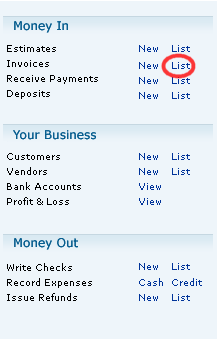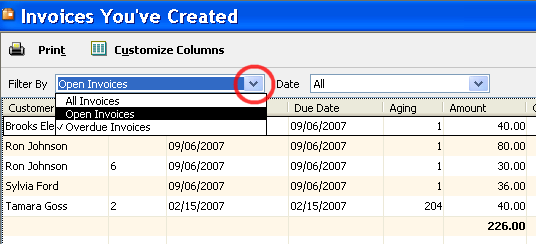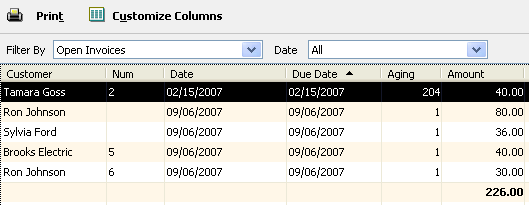Objective: to open and sort a file in QuickBooks
-
STEP 1: Open QuickBooks
-
Click on QuickBooks shortcut or
-
Click Start > All Programs > QuickBooks > QuickBooks
-
-
STEP 2: Open a File
-
Click on List or View of the Account You Want to Open.
-
Cash or Credit open registers for expenses.
-
Example: Unpaid Invoices
-
Click List next to Invoices.
-
-
-
Click the arrow next to the box labeled Filter By.
-
Select Open Invoices.
-
Click on a column label to sort records in ascending or descending order.
-
Click Print if you want to print the page.
-
Double click a record to view specific invoice.
-
-
STEP 3: Close File
-
Click X located on open window to close the file.
-
STEP 4: Exit QuickBooks
-
Click X located in upper right corner to exit program or
-
Click File -> Exit
-