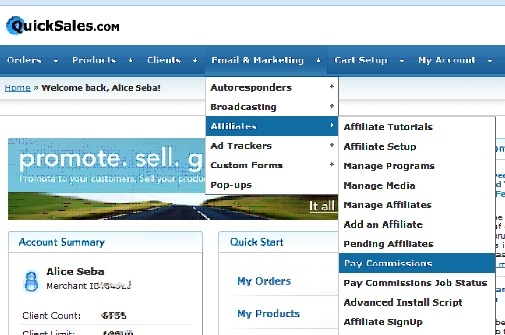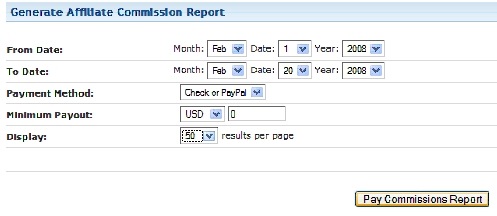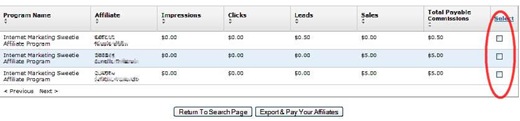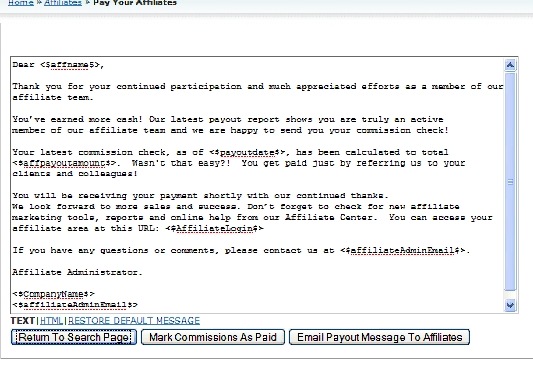Objective: To generate reports for paying out affiliate commissions using 1shoppingcart
-
STEP 1 Navigate To Affiliate Area
-
Go to Email & Marketing –> Affiliates -> Pay commissions
-
-
STEP 2 Generate Report
-
Select the date range in which you want to run the report
-
-
Select affiliates you want to pay by ticking the box in the Select column
-
Click ‘Export & Pay Your Affiliates’ as shown on the next page
-
STEP 3 Export Sales Report
-
Select the type of report you want to generate depending on how you pay
-
To pay ALL affiliates by check or PayPal, choose from the BOTTOM links, either ‘Export All Affiliates To CSV‘ (for paying by check) or ‘Export All Affiliates To TXT (for PayPal Masspay)
If you pay SOME affiliates via PayPal and the rest by check, you will need to use the TOP links & Select BOTH ‘Export Pay-by-Check Affiliates To CSV‘ and ‘ Export Pay-by-PayPal affiliates To TXT (for PayPal Masspay)’)
That will generate a report that you download to your computer for your records as well as use to send out payments.
-
STEP 4 Send Payout Notification to Affiliates
-
Click the ‘Click Here To Complete Your Affiliate Payout’ button as shown above.
-
Preview the message that will be sent to the affiliate letting them know how much commission they have earned for the month or pre-set period of time.
-
Click the ‘Mark Commissions As Paid’ to update the system that these were paid out.
-
Click ‘Email Payout Message To Affiliates’ to send the message