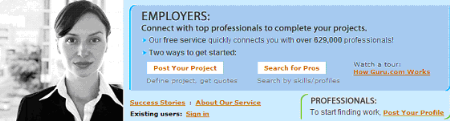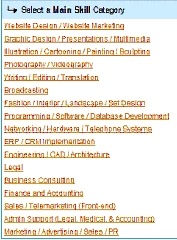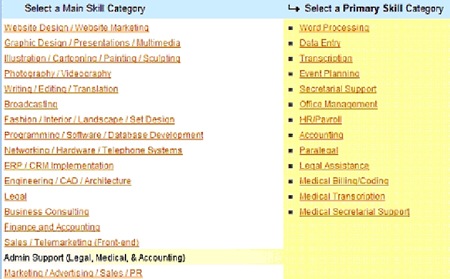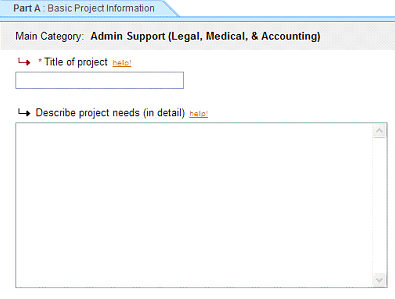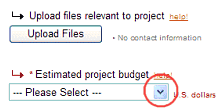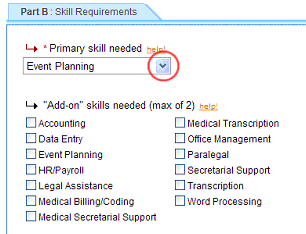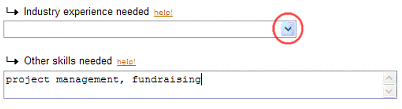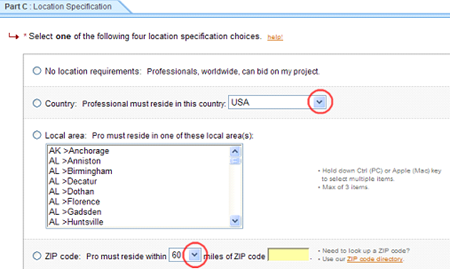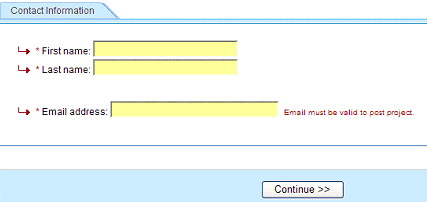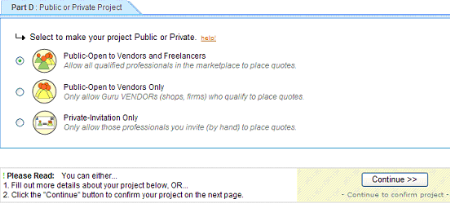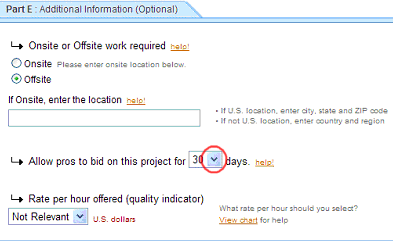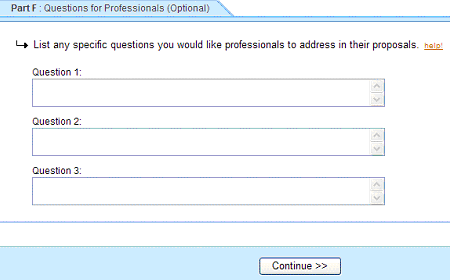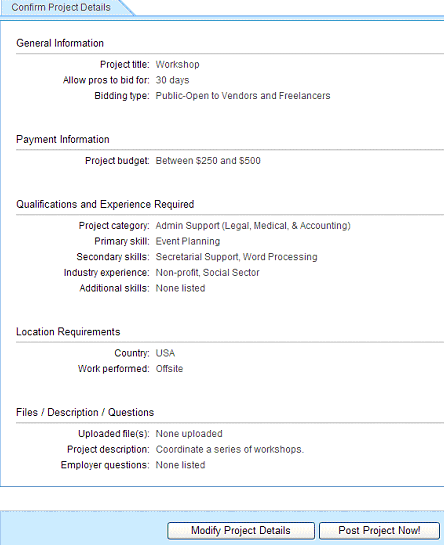Objective: to outsource projects so that you will have more time to work on your business and marketing
STEP 1: Select Post Your Project at http://www.guru.com
STEP 2: Select the Main Skill Category for Your Project
-
Read the list and select the category that best describes your project.
STEP 3: Select Primary Skill Category
-
After selecting the Main Skill Category in Step 2, a second column appears on your screen.
-
From this second list of categories, select the Primary Skill Category that best describes your project.
STEP 4: Describe Your Project
-
Create a title for your project.
-
Keep it simple, to the point.
-
Professionals will see the title before they read the description.
-
Write a description of your project.
-
This is the most important part of the project posting.
-
Include the following:
-
what you need to have done
-
background on your organization
-
reason for the project
-
when project needs to be started and finished
-
size of project (i.e., words, pages, quantity, etc.)
-
Upload any relevant files that you think would be helpful.
-
Select from the drop-down menu the range that best works within your budget.
-
Scroll down to Part B.
-
Select the primary skill needed.
-
Select from the drop-down menu the skill that most closely matches your need.
-
-
Select a maximum of 2 additional skills.
-
Click in the box next to the skill needed to select it.
-
Select preferred industry experience.
-
Select from the drop-down menu which industry you prefer the professional has work experience.
-
-
Write other skills needed.
-
If there are skills you need that are not already listed, write them in the box.
-
Separate each skill with a comma.
-
-
Scroll down to Part C.
-
Select location specification.
-
There are four choices. Click on one.
-
If the professional needs to work at your place of business or attend meetings, choose a local area.
-
There are two choices for local area:
-
city/state
-
ZIP code area
-
-
Use the additional options to narrow your search.
-
Enter the name and email address of the contact person for the project.
-
Click Continue.
-
Select if this project will be open to public bidding or private invitation.
-
If any qualified professional can bid on the project select Public-Open to Vendors and Freelancers.
-
If only businesses with multiple employees can bid select Public-Open to Vendors Only.
-
If you want to invite certain professionals to bid on your project select Private-Invitation Only.
-
-
Click Continue or scroll down to Parts E and F to add additional information.
-
If you click Continue, go to Step 5.
-
Add optional information.
-
Select if project must be completed onsite at your place of business or offsite at the professionals place of business.
-
Enter the city, state, and ZIP code for your place of business if work is to be completed onsite.
-
-
From the drop-down menu, select the number of days your project will be available to accept bids from professionals.
-
Select an hourly rate you will pay, if applicable.
-
Write questions you would like addressed in the proposal.
-
The questions are a screening method to help you quickly identify which professionals do not have the skills needed to work on the project.
-
Answers to the questions can also give you an idea how the professional might be able to help you.
-
Examples of questions include:
-
What experience do you have…
-
How would you…
STEP 5: Confirm Project Details
-
Review the project details.
-
Click Modify Project Details to make changes.
-
Click Post Project Now if you are ready to post your project.