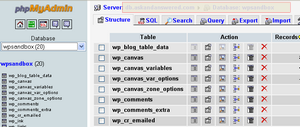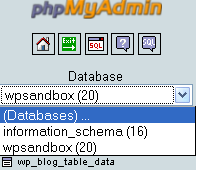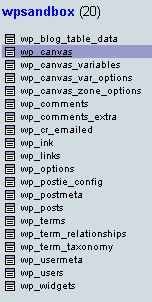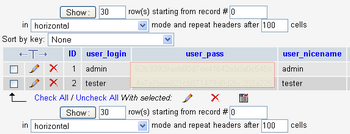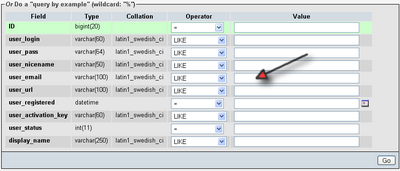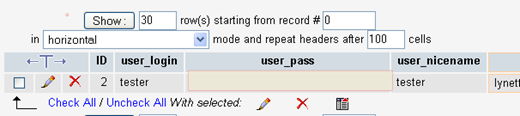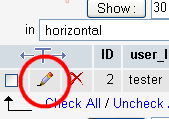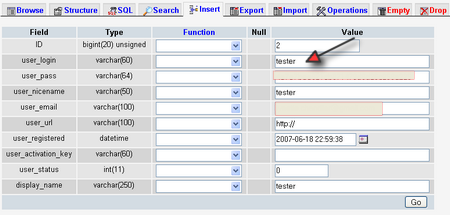Objective: Look up and locate data inside a MySQL database using phpMyAdmin tool.
Warning: If you are running scripts that utilize a database, there is no need for you to search or edit data using phpMyAdmin. A well written script should be able to do almost all your searching and editing needs. Sometimes, scripts are not well written and leave many features out in those cases you can use this method to lookup information. It is not a recommended method by any means. If you need a lookup feature badly, ask the script developers to include it in their next update or ask a programmer to customize it for you.
Please take extra care when handling your databases especially editing. Once you execute a command, there is no undoing.
STEP 1: Log in to Control Panel
-
Log in to your web hosting control panel. This may be different depending on your web host.
STEP 2: Look for the MySQL Databases icon, click to open
STEP 3: On the next page, you’ll see a list of all your existing database and users in use
-
Determine the name of the database in which you want to conduct your search or edit.
-
Scroll to the bottom, there is a tiny link named phpMyAdmin.
-
Click to open. It’ll display in a new window.
-
You should see a screen that looks like this
-
In the drop down list on the left, locate the name of the database. Click to select.
STEP 4: This step requires some guess work. You should now see a list of names with a box icon next to them. These are called tables.
-
Each database can contain numerous tables. Each table contains an array of information. Your script uses each table to store and retrieve different information.
-
It is common practice to see one table for users, one table for content. For example, this is an almost typical list of WordPress tables.
-
The table wp_posts contains all your blog posts. The table wp_users contains all your user data and wp_comments table stores all blog comments.
-
If unsure which table your information is stored in. Please stop and ask the script developer for support.
STEP 5: To look up users, click on the icon next to wp_users. Or you click on the browse icon on the right panel.
-
You will now see a list of data contained within the table. In this case, it’s a list of all users in your blog.
-
Sometimes this list can be very long. To perform a search, click the Search tab on the top of the right panel.
-
On this screen, scroll a little ways down and you’ll see a bunch of boxes. This form allows you to search this table by user ID, name, nickname, email and many other methods.
-
You don’t have to type in all data. You only need one piece of data to lookup the user. If you only have the person’s email address, enter their email into the correct row. Then click Go.
PhpMyAdmin will pull the result or results for you if there is more than one match.
STEP 6: To edit the user name or user login name, click the edit icon.
-
On this screen, all user data becomes editable.
-
Delete the existing user name and type in a new desired user name.
-
Make sure no one else is already using this name. In some scripts, you cannot share user names. It’ll cause the system to stop responding or lock out your users.
-
If you are not sure a user name is in use, do a search – follow steps 8 – 9 above.
-
Click Go to save.
STEP 7: When done, exit the tool by closing the browser or logging out of your control panel.