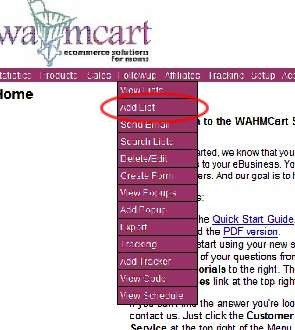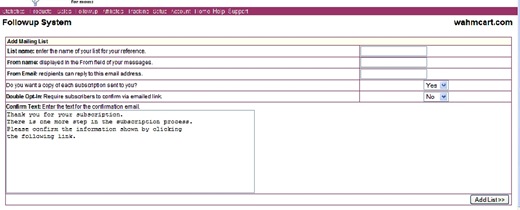Objective: to set up a new mailing list using WahmCart.
STEP 1: Log in to your account at www.WahmCart.com
-
Enter your user name and password
-
Click Login
STEP 2: Set Up List Information
-
Choose Followup -> Add List
-
Enter the following features that will identify your mailing list:
-
List name – ABC Newsletter
-
From name: Your Name
-
From email: YourEmail@Address.com
-
-
You will be asked if you want to receive an email whenever someone signs up for your list. It’s recommended on the site to say “No” so your inbox doesn’t get flooded.
-
Double Opt-In: Do you want your subscribers to have to double opt-in to get your mail?
-
If you choose YES, you will enter the message you want in the confirmation email.
-
-
Click Add List
STEP 3: Create First Message
-
This is the first message they will see when they sign up for your newsletter.
-
Choose HTML or Plain Text Newsletter (plain text is default)
-
Select Message Delay
-
If you want the message sent immediately after they sign up, leave it set at 0.
-
-
Enter Message Title
-
The First Name & Last Name option under the delay section is for the Title only. If you want to enter either of these in the subject line, you will need to click them, if not, simply type or copy and paste your email subject into this section.
-
-
Enter Message Body
-
The options below the Title are for the message body and include First & Last Name, Email, Company & Date. You can use these options to automatically insert the preset information into the body.
-
If you paste your message first then use these options, they will be inserted at the END of your message.
-
-
Copy and Paste your message into the body
-
STEP 4: Preview and Save
-
Preview your message to ensure it’s okay then click Save
STEP 5: Exit
-
Click the red X at the top right side of the screen to exit WahmCart.