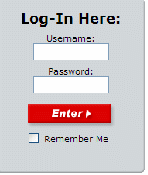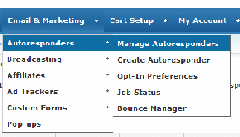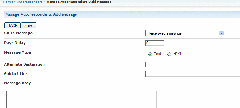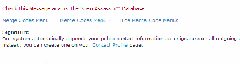Note: List must be created prior to following these steps, QuickSales is a private label version of 1ShoppingCart so the instructions here should apply to 1ShoppingCart or any 1SC private label service
Objective: to schedule an autoresponder series in QuickSales
-
STEP 1: Log in to QuickSales at www.quicksales.com
-
Enter your user name and password
-
Click Submit
-
-
STEP 2: Create Message
-
-
Choose Email & Marketing > Autoresponders > Manage Autoresponders
-
-
-
Click the Add Message link to the right of the list you want to work with.
-
-
-
Fill in the following fields:
-
Go To Message: Leave this field blank unless you want to go to a previously created message for this list.
-
Day Delay: The number of days to wait after a subscriber signs up before sending this message out.
-
Message Type: Choose whether your message will be sent as plain text or HTML formatted.
-
Alternate Destination: Leave this field blank.
-
Subject Line: Enter the subject line for the message
-
Message Body: Paste your message here.
-
Your address will automatically be added to the end of your message. However, your name will not so be sure to include any closing you wish added.
-
-
-
-
STEP 3: Analyze for Spam
-
-
Click the link below the body to check your email against Spam Assassin.
-
This will tell you how spam filters will react to your message.
-
-
-
STEP 4: Save
-
Click the Save button to save your message.
-
Repeat steps 2-4 to add more messages to your series