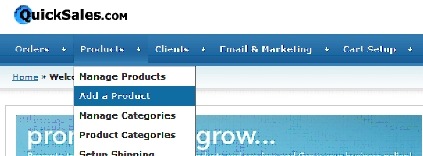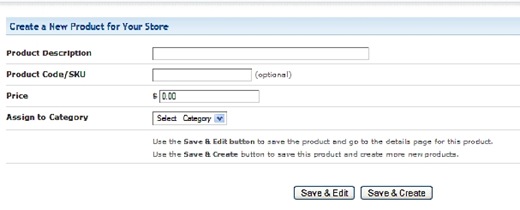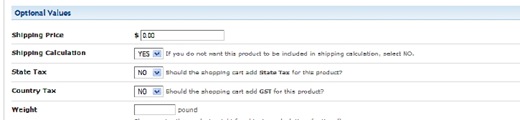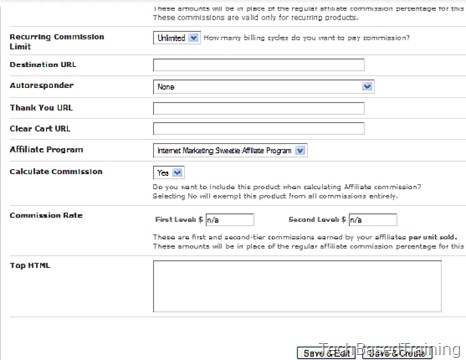Objective: To upload a digital product that will automatically allow your customers to access your products.
-
STEP 1: Log into Your Account at http://www.yourquicksales.com
-
Add your optional product information – where applicable
-
Shipping price
-
Shipping calculation
-
State tax
-
Country tax
-
Weight
-
Recurring cycle
-
Recurring count
-
Recurring start duration
-
Recurring price (for memberships, newsletter or other recurring payment products)
-
Recurring shipping calculation
-
Recurring commission rate (how much you’ll pay affiliates for subsequent payments)
-
Recurring commission limit (I wouldn’t put anything here…you’ll alienate your affiliates. Keep paying them for customers who are buying from you)
-
Destination URL – this is the URL your customers will be taken to if they don’t complete the sale. This is a good place to offer to provide them help if they had trouble completing the sale or allows them to give you feedback as to why they didn’t end up buying.
-
Autoresponder – Make sure you have a customer autoresponder set up for the product, so you can keep in touch with your customer and help them consume your product. Plus, you’ll be able to make more product offers in the future!
-
Thank you URL – The page where your customers will be taken to once they complete the payment. You can use this space to tell them what will happen next (ex. download instructions coming in the mail) or for making another offer for a related product.
-
Calculate commission – select yes!
-
Commission rate – you can leave this blank if you already have your commission rate set in your affiliate management area. It will just calculate the default commission rate.
-
Top HTML – You an add a message to the top of your order form that is unique to each product you sell.
-
-
Click Save & Edit
-
STEP 3: Create Digital Download
-
The page now shows the option to upload a digital product
-
At the bottom of the page, you’ll see Digital Product Filename
-
Click Browse to locate the file on your computer you want to upload
-
Select the file
-
Click Save Changes
-
You’ll get a message when the file has been uploaded successfully
-
-
-
Notes: While uploading your file, make sure you don’t stop or reload the page. You will have to remove the file and start the process again because there is a chance the file will not work properly. For multiple products, remember to give each file a different name.