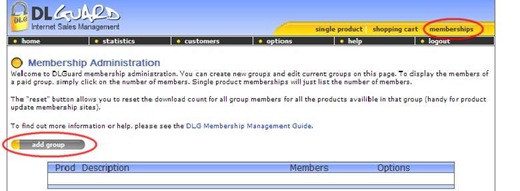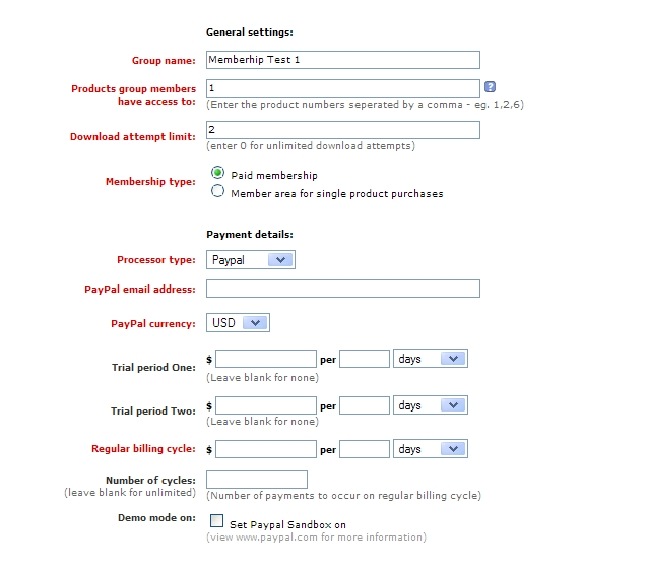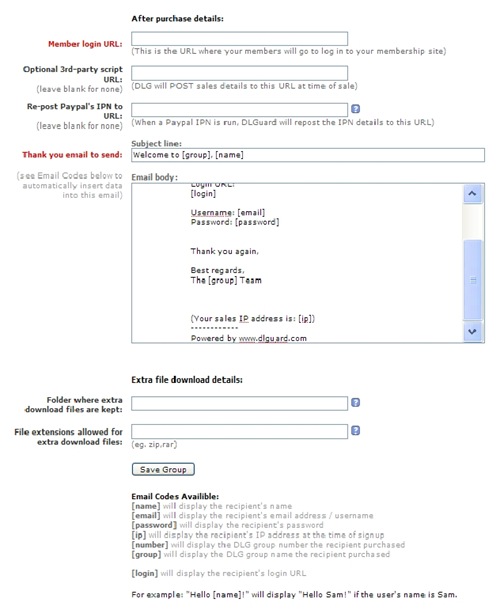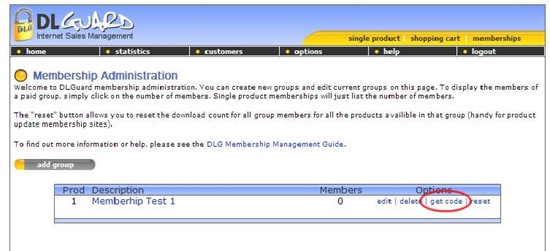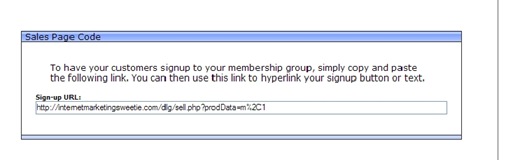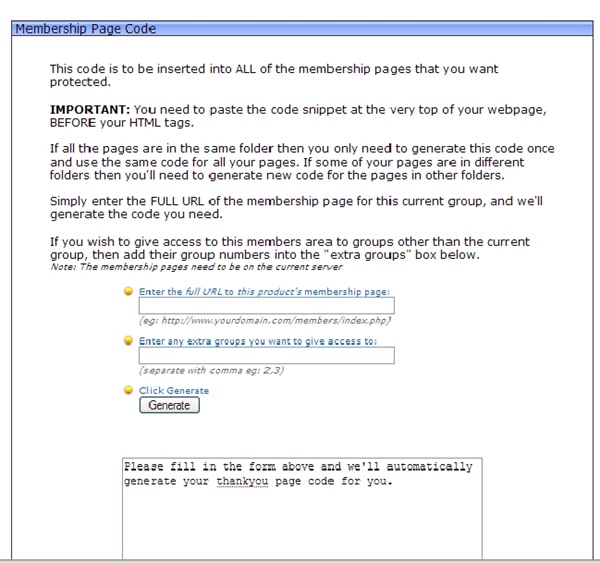Objective: to manually add new membership product to DLGuard. You must already have DLGuard set up on your website
-
STEP 1: Log in to your DLGuard dashboard
-
Click the MEMBERSHIPS tab at the top
-
Click Add Group
-
STEP 2: Enter Membership Details
-
Group Name: Name of your group
-
Group Member Access:
If you have single products you want members to have access to, enter the product numbers here.
Download Attempts: How many tries do they get to download the product?
-
Membership Type: Select the type of membership you want this to be
-
Select Payment Processor: We chose PayPal therefore, we would enter the PayPal details. Different processors may require other information.
-
Trial Period: If you are offering a trial period, enter the time frame here
-
Billing Cycle: Enter the billing cycle information
-
Enter the number of times the customer should be billed
-
Membership Login URL: Enter the url to where your customers can log in to their membership
-
3rd Party Scripts and PayPal IPNs: Enter these if you need to (optional)
-
Personalize Thank You Email: Enter the details of your Thank You message, using the code at the bottom of the page to automatically add information (name, login details, etc).
-
Extra Download files: The Extra Downloads feature allows you to give your members access to files that have not been added to DLGuard as Single Item Products.
-
File Extensions Allowed: When using the Extra Download feature, you can set file extension types that DLGuard should allow to be downloaded.
-
Click Save Group
-
STEP 3: Generate Code For Web Page
Once you click Save Changes, you’ll be redirected back to the dashboard where you can generate the code for your web pages. To do this, simply:
-
Click Get Code next to the product you just created
-
Copy Sales Signup Code: Use this code to hyperlink to text or a signup button.
-
Copy Membership Page Code: This code snippet will protect the pages you paste it into. Simply enter your membership page full URL into the box near the bottom of the screen .
-
Here you can also select whether or not you would like other Memberships Groups to have access to this same membership area. If you would, simply type in their Group Number (the number next to the Group Name on the Membership overview page). Then click Generate.
Log out when you are finished creating products.