PsPad has a wonderful time saving feature that I rely on all the time. Actually, it is the biggest reason why I choose to use PsPad. This is the FTP feature. Because FTP is built into PsPad, I can open files directly on any web host, make changes, save and the edits take effect immediately. No more downloading the file to your computer, edit and then re-uploading it using an FTP software like Filezilla.
To learn more about PsPad’s FTP feature and what it can do for you, click here.
To make a connection to your web host in PsPad:
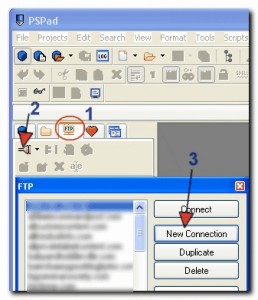
1.Launch PsPad
2.Navigate to the FTP panel on the left (1)
3.Click the connect icon (2)
4.Click the New Connection button (3)
5.In the Connection Name box, enter a friendly name for your reference only (4)
6.In the Server box, enter your domain name (5) provided by your web host.
7.In the User Name box, enter your login name (6) provided by your web host.
8.In the password box, enter your password (7)
9.Click OK to save the information (8).

10.You will be brought back to the first window. Select the site you just created, click Connect.
11.In the future, you only need to click the arrow next to the FTP button.

12.PsPad will now connect to your web host. Just like FileZilla, navigate to the public_html folder, locate and open the wordpress folder. Locate the wp-config.php file. Double click to open.
13.Edit the file just like you would on your own computer – review the steps above.
