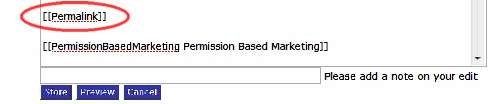Objective: to create a new wiki page and edit it
-
STEP 1: Login on your Wiki
-
STEP 2: Select Area For Your New Page
-
Click on the link where you would like to add your new word.
-
In this case, you are taken to a directory page, which contains a list of all the words beginning with the letter “P.”
-
STEP 3: Add a New Word to the Directory Page
-
Click “Edit Page” at the bottom of the page to add a new word to this list.
-
You are taken to a new page where you see the code for this list.
Note: Wiki does NOT use standard HTML. You will need to use the code located in the help section of Wiki to determine how to format your content. Example: Double brackets create forced links & equal marks determine font size.
The example below shows double brackets and the words Permission Based Marketing squished together as one word then a space and then the same words separated, as they should be. This will create a hyperlink on the “P” directory page.
-
Preview the new page and Store when you are satisfied with the results. After you store the new word, you will be taken back to the word list.
-
STEP 4: Create a New Word Definition Page
-
Click on the new word, which is now available on the list.
-
You will be taken to a page with a text box where you can insert the word, definition, and other information.
-
Add your word or word phrase to this page by inserting equal marks on either side of the word phrase. (How many you insert determines the text size).
-
Double space and add the definition, post or content.
-
Click store to save.
-
STEP 5: Log out