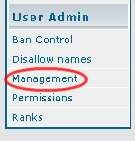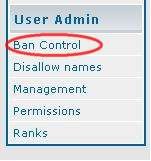Objective: Learn how to navigate the admin panel to view member info, approve new members, deactivate accounts, and ban users.
Log In and View Member Info
STEP 1: Log In and Go to Admin Panel
-
Log in with your admin user name.
-
Scroll to the bottom of the page and click on the Go to Administration Panel link.
-
You will be asked to enter your login information again. When you do so, you will then see the Admin Panel.
STEP 2: View Member Details
-
On the sidebar, scroll to the User Admin section, usually found at the bottom. Click on Management.
-
You will be taken to a page where you will need to insert the user name listed on the email. Then, click the User Lookup button.
Note: This action takes you to the user’s registration information page, where you can view and modify settings for the specific user.
Member Approval and Deactivation
STEP 1: Log In and Go to Admin Panel
STEP 2: Go to Member’s Information Page
STEP 3: Approve/Deactivate Member Account
-
Scroll to the bottom of the member information page, where you will find the Special Admin-Only Fields.
-
To approve (activate) the member, mark the “Yes” radio button and click the submit button.
-
Return to the email you received and click the approve link. If you omit this step, the user will not be notified that the account has been approved.
Note: If you need to deactivate a member’s account, follow the above 3 steps but change the “User is active” option to “No.”
Ban Member
STEP 1: Log In and Go to Admin Panel
STEP 2: Go to Member’s Info Page
-
Make note of the member’s user name, email address, and IP address.
STEP 3 Go to Ban Control Page
-
On the sidebar, scroll to the User Admin section, usually at the bottom of the page. Click on the Ban Control link.
Note: You will be taken to the Ban Control Page. Here you can ban by user name, IP address, or email address.
-
To ban a member, simply choose one or more of the ban options and insert the member specific information required. Click Submit.
Note: Use this option ONLY if you are familiar with IP basics. It is possible to ban a whole country or ISP provider if done improperly.
STEP 4: Log Out