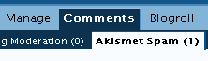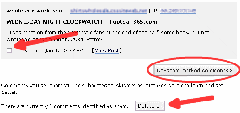Objective: Install and use Akismet in your WordPress application.
WordPress now comes with Akismet included in new installs, so you don’t have to find the plugin and load it manually. All you need to do is activate and configure it in your newly installed WordPress application.
Akismet Activation and Configuration
-
STEP 1: Log into your WordPress application.
-
Click on the Plugins tab on the dashboard.
-
STEP 2: Go to the Akismet row in the table
-
Click on the “Activate” link.
-
STEP 3: Get a free API Key
-
You must sign up for the free API key to finish installing Akismet.
-
Right-click on the API link in the description column.
-
Open this in a new window or browser tab if possible.
-
-
-
Click on the “Signup” tab in the top-right of the new page.
-
Fill in all information.
-
Read the terms of service and check the box.
-
Select “Just a username, please.”
-
The “Gimme a blog” option is the default setting. You will want to change this setting, if your WordPress application is located on your own domain/hosting server.
-
-
Click next to continue.
-
Your key (set of numbers and letters) will be emailed to you along with other important information. This should only take a few minutes.
-
STEP 5: Insert Key and Configure
-
Once you’ve gotten your API key, go back to the WordPress Plugins tab on your dashboard.
-
Click on the “Akismet Configuration” link.
-
Insert the key in the appropriate box.
-
Check the “Automatically discard spam” box.
-
Click the Update options button.
-
STEP 6: Log Out
How To Use Akismet
Once you’ve activated Akismet, it will do almost all of the work for you. All you’ll need to do is check the Akismet Spam section every now and then. Here is how you would do that.
-
STEP 1: Log In
-
STEP 2: Go To The Dashboard
-
STEP 3: Click On Comments
-
STEP 4: Click On Akismet Spam
-
You will see two sections. The first is Caught Spam and the second is Latest Spam.
-
Caught Spam tells you about the spam that Akismet has identified since it was installed.
-
Latest Spam shows you the latest comments or replies that Akismet thought might be spam.
-
STEP 5: Browse Latest Spam Section
-
Look at each post and decide if it is spam.
-
This particular example is spam so you could just leave it and Akismet would automatically delete it. (Automatic deletion was selected during the configuration earlier in this document.)
-
If the post were not spam, you could click the “not spam” box and press the “De-spam marked comments” button. This would notify Akismet that you didn’t consider the post to be spam and they could adjust their criteria if need be.
-
If you find that all posts listed are spam, you may choose to click the “Delete all” button.
-
STEP 6: Log Out When Finished