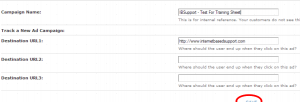Objective: to monitor and track clicks to various web pages and specific links using the ad tracking feature in 1shoppingcart.
STEP 1: Set Tracking Code
- Log into your account
- Navigate to Email & Marketing > Ad Trackers > Create New Ad Tracker
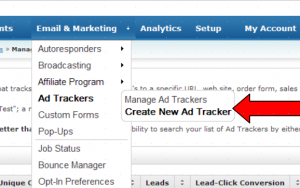
- Enter Campaign Information
- A new page will load showing your new click data as shown below
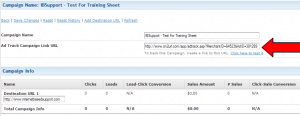
- Copy Add Track Campaign Link URL as shown by the arrow above
- Paste the link where you wish it to go or create a redirect using it, then paste the redirect link.
STEP 2: Manage Ad Tracks
- Navigate to Email & Marketing > Ad Trackers > Manage Ad Trackers
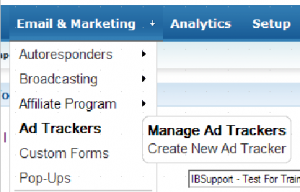
- Locate the campaign in your list. If you know the Ad ID, you can conduct a search for it. Otherwise, just scroll through until you find the campaign.
- View the stats for each campaign
- Clicking the campaign name will open the same page as the last screenshot listed in Step 1.
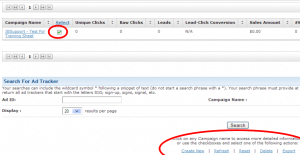
Note: You can create a new campaign, reset the campaign data, export the data or delete the campaign by putting a check next to the campaign and clicking one of the options located under the Search button as circled above.