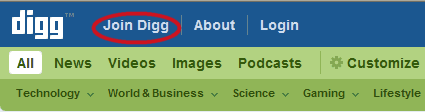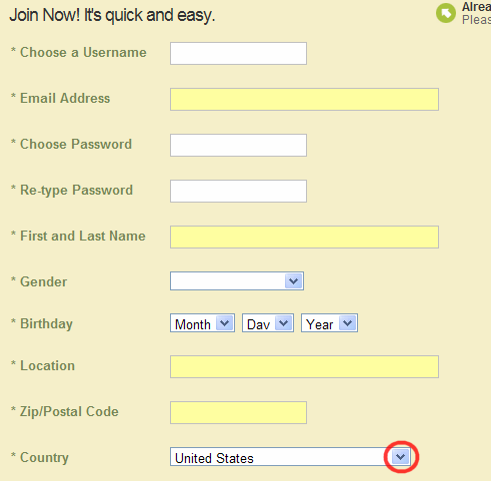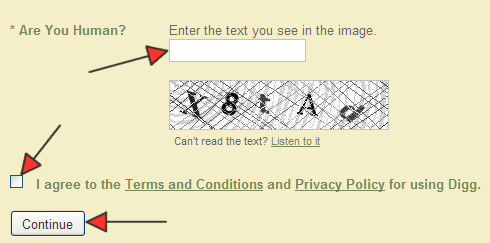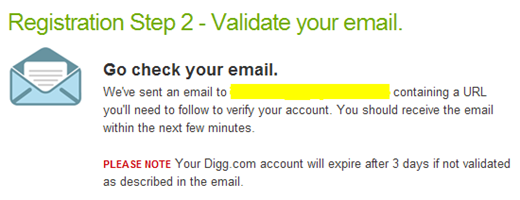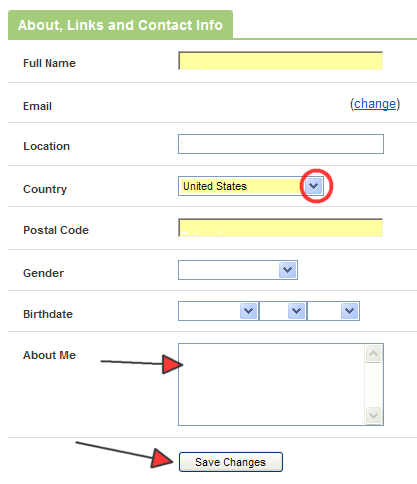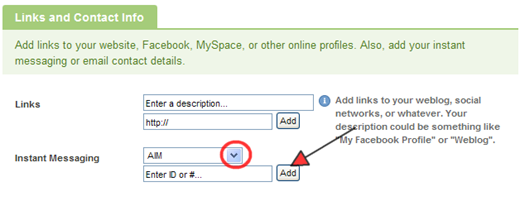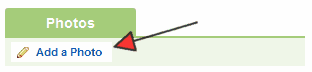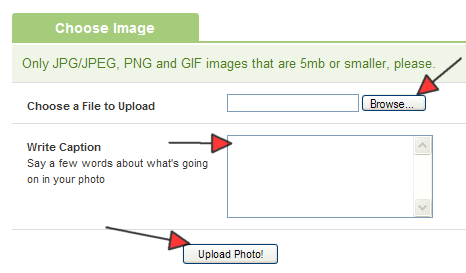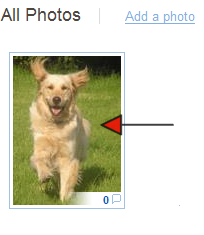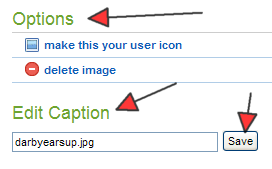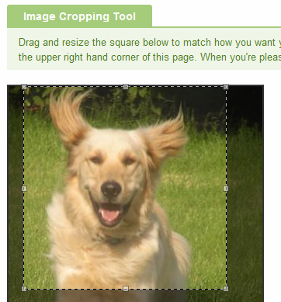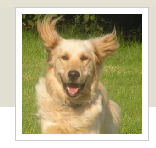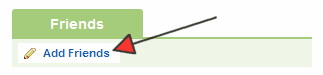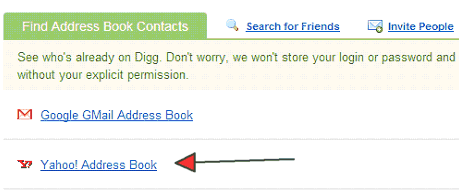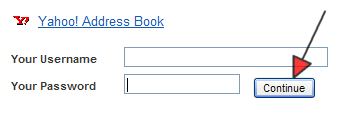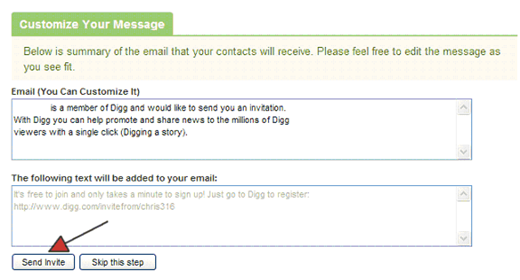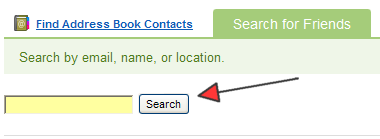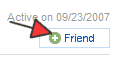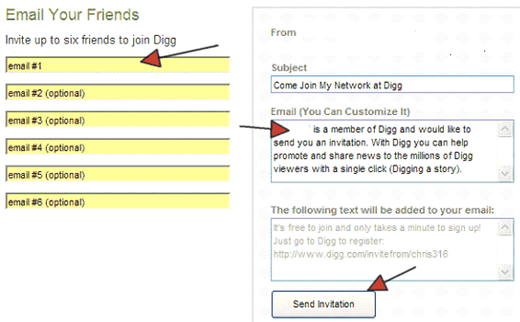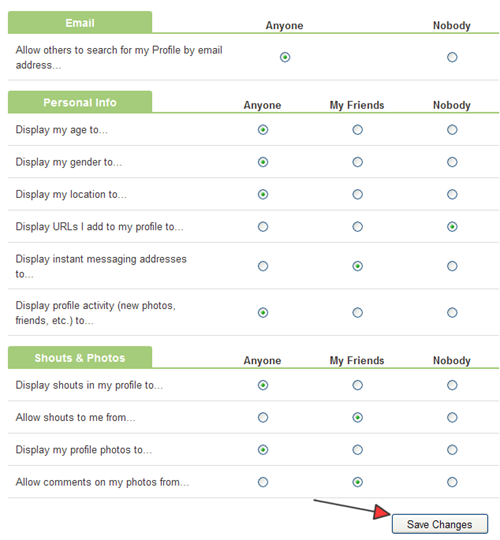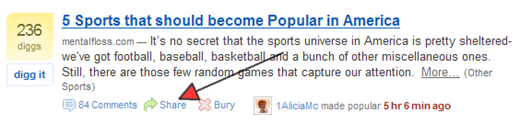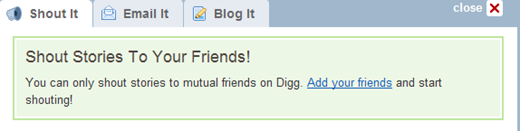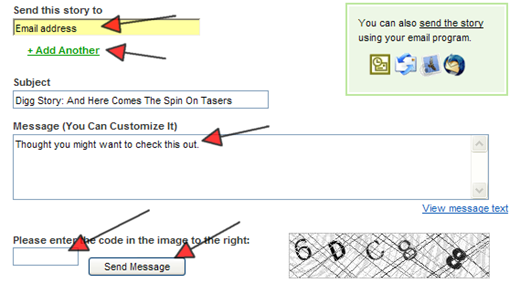Objective: to create an account and profile, to upload a photo, modify privacy settings, add friends, and send and receive messages
-
STEP 1: Create an Account at http://digg.com/
-
Click Join Digg
-
Fill in the form
-
Click the arrow to the right of a box to view your options
-
Select the option that applies to you
-
-
-
Type the text and numbers you see in the shaded box into the text box above the shaded box
-
Check the box
-
This indicates you have read and agree to the Terms and Conditions and Privacy Policy for using Digg
-
-
Click Continue
-
Check your email
-
Go to the email account that you provided in the registration form
-
Follow the instructions in the email message
-
name@whatever.com
-
STEP 2: Create a Profile
-
Click My Profile
-
Click Add a Bio & Links
-
Fill in the form with whatever information you want made available
-
Click the arrow to the right of a box to view your options
-
Select the option that applies to you
-
You can enter a short bio in About Me
-
-
Click Save Changes
-
If you have a website or other online profile such as MySpace, you can add links to them
-
Click Add
-
-
You can also add your contact information for instant messaging
-
Click the arrow to the right of the box at Instant Messaging to view your options
-
Select the option that applies to you
-
Click Add
-
-
STEP 3: Upload Photo
-
Click My Profile
-
Click Add a Photo
-
Click Browse
-
Select the folder with the photo you want to upload
-
Only 5mb or smaller JPG/JPEG, PNG, and GIF images allowed
-
Click Open
-
-
If you would like a caption to go with the photo, click inside the text box to the right of Write Caption
-
Write your caption
-
-
Click Upload Photo
-
Click All Photos or Your Gallery
-
Click on a photo to select it
-
Click inside the text box below Edit Caption
-
Type whatever caption you want for the photo
-
Click Save
-
-
-
Click Make This Your User Icon if you want to use the photo for your icon
-
Put your pointer over the box that is on top of your photo
-
Your pointer will change from an arrow to a cross
-
-
Click on the box and move the box around until what you see within the box is how you want the finished photo to look
-
As you move the box around, look to the upper right of your screen
-
The photo in the upper right will change as you move the box
-
What you see in the upper right photo is how your cropped photo will look
-
-
Click Apply Cropping when the photo is how you want it to look
-
STEP 4: Add Friends
-
Click Add Friends
-
Click Add Friends below the green tab or
-
Click Add Friends from the menu bar at the top of the page
-
-
Add friends from you address book
-
Example: Yahoo
-
Click Yahoo Address Book
-
-
-
Type your username for your Yahoo account
-
Type your password
-
Click Continue
-
Select the people from your address book you want to invite
-
Digg has a standard message it sends to the people you invite
-
Click inside the Email text box if you want to customize the message your friends receive
-
Click Send Invite
-
Click Search for Friends
-
You can do a search to find friends who have a Digg account
-
Type the information needed to search by
-
email,
-
name, or
-
location
-
-
-
-
Click Search
-
The search results will be displayed
-
Click Friend to select the person you want to add as a friend
-
The friend icon will be on the right side of the screen at the bottom of a person’s details
-
-
Click Invite People
-
You can type email addresses of your friends and send them an invitation to join Digg
-
Click inside the text box marked email #1
-
Type a friend’s email address
-
Hit Tab to move to the next box down
-
-
Digg has a standard invitation that it sends, but you can customize your invitation
-
Click inside the Email text box
-
Type the message you want sent to your friends
-
Click Send Invitation
-
STEP 5: Choose the Amount of Privacy Your Want
-
Click My Profile
-
Click Settings
-
Select what information you want available to whom
-
My Friends = People YOU have added as a friend
-
Items that are always displayed for public view include the following:
-
your Diggs
-
comments you make
-
stuff you submit
-
your friends
-
your user icon
-
your username
-
-
-
Click Save Changes
-
STEP 6: Check Messages
-
Click on the Shouts link
-
Digg refers to quick messages between users of Digg as shouts
-
A new shout would be like saying you have a new message in your inbox
-
-
STEP 7: Send Messages
-
Click digg or home
-
Click Share
-
Let’s say you found a story on Digg you want to share with friends
-
-
If you have mutual friends in Digg, they will be listed.
-
Select the friend or friends you want to share the story with
-
Click Email It
-
Click Email It if you want to share the story with people who are not on Digg.
-
Enter a friend’s email address
-
-
Click Add Another to add additional friends to the email message
-
Click inside the Message text box to write your own email message if you want
-
Enter the letters and numbers you see in the shaded box on the right
-
Click Send Message
-
-
STEP 8: Log Out of Digg
-
Click Logout