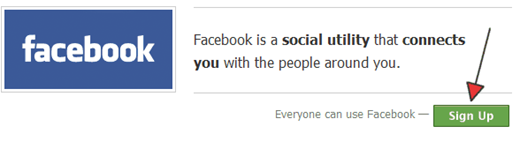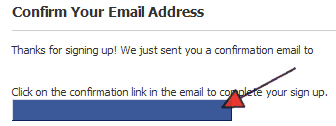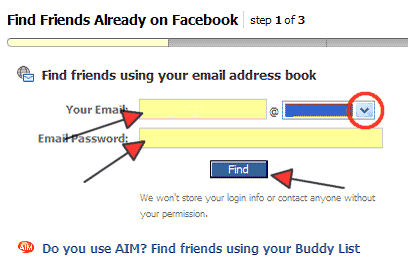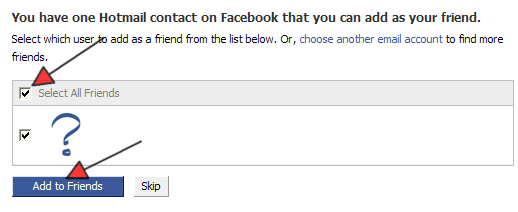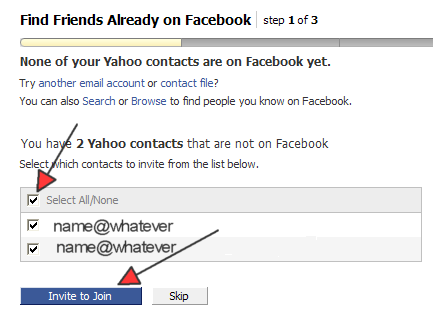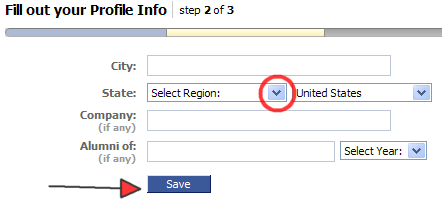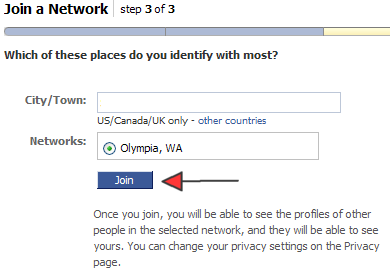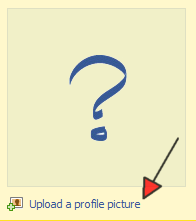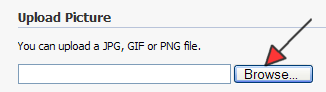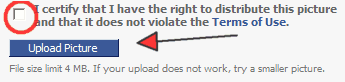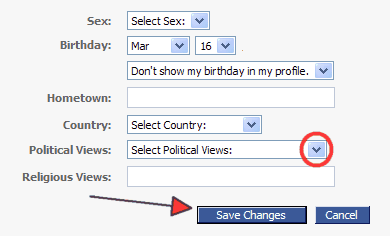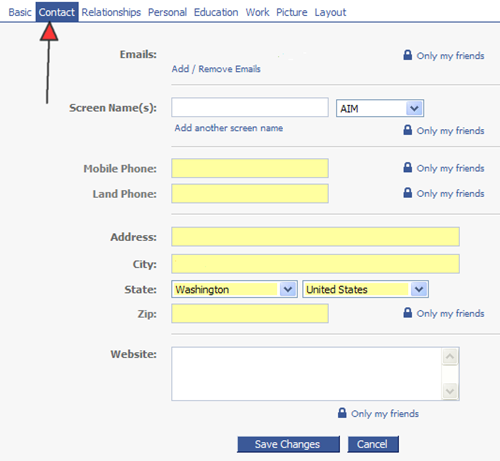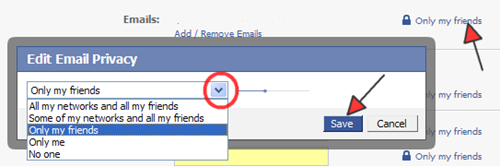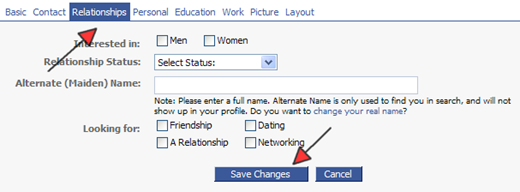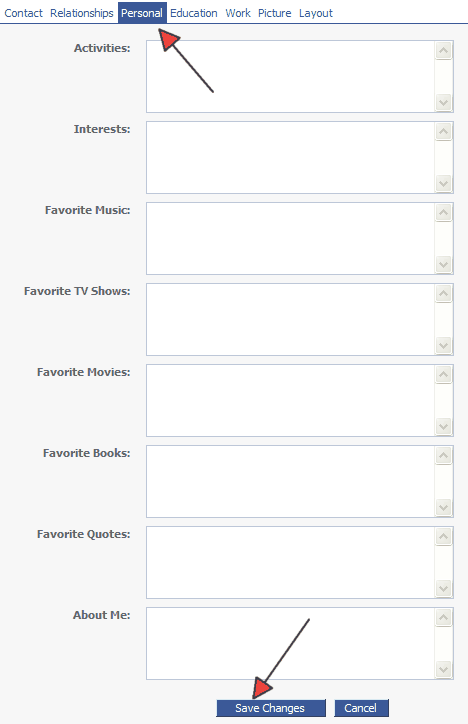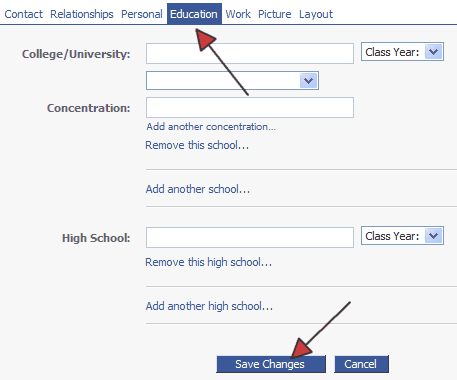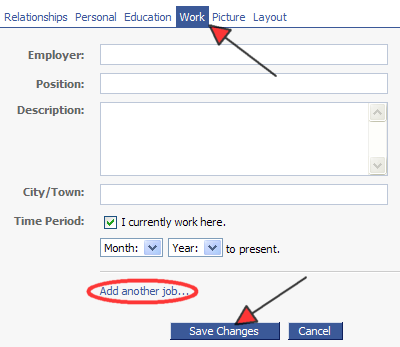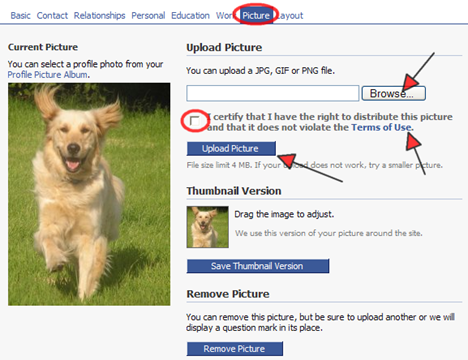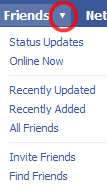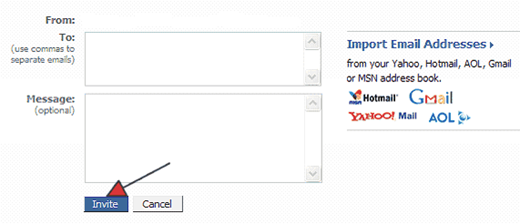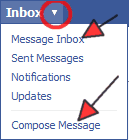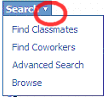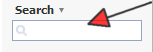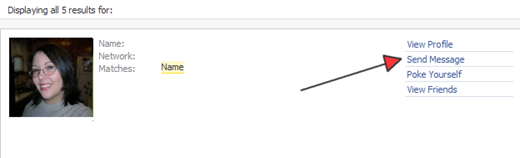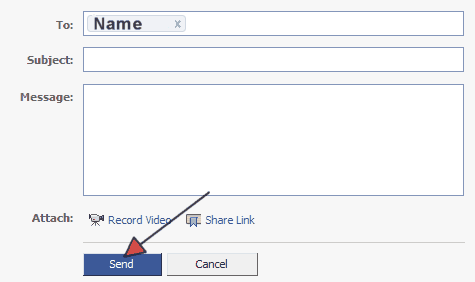Objective: to create an account and Facebook page, upload photos, create a profile, send messages, and add friends for online networking.
-
STEP 1: Create an Account at http://www.facebook.com/
-
Fill in the registration form
-
All fields are required:
-
name, status
-
email
-
password
-
date of birth
-
Click the arrow to the right of each box to see your options
-
Select the month, day, and year you were born
-
-
text for security check
-
In the text box next to text in the box, type the two words you see in the larger text box above
-
-
-
Check the box after reading the Terms of Use and Privacy Policy
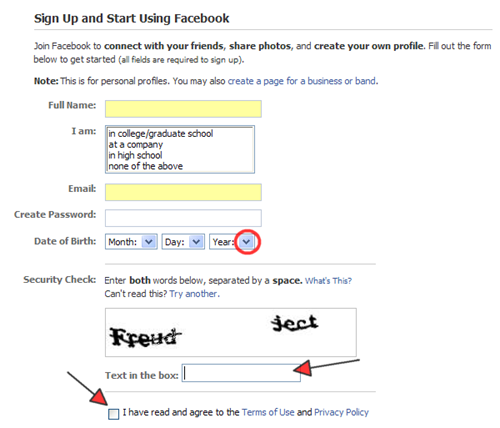
-
-
Facebook currently only imports webmail address books from Hotmail, AOL, Gmail, MSN, and Yahoo
-
If your email account is with any of the providers mentioned above, people in your address book who are on Facebook will appear.
-
Select which of your friends on Facebook you want to add to your list of friends
-
Click Add to Friends
-
If friends in your address book are not on Facebook, their names will be listed
-
Select who from your address book you want to invite to join
-
Click Invite to Join
-
Fill in the form
-
Click on the arrow to the right of a box to see the options to choose from
-
Select the option that applies to you
-
-
Click Save
-
Click Join
-
The city and state you entered on the form will be visible in the box to the right of City/Town
-
STEP 2: Upload a Picture
-
Click Profile
-
Click Upload a Profile Picture
-
Click Browse
-
Find the folder with the photo you want to upload
-
-
Click Open
-
Click in the box to certify that you have the right to distribute the picture you are uploading
-
Click Upload Picture
-
STEP 3: Create Your Profile
-
Click edit
-
Fill out the form with the information you want to share
-
Click the arrow to the right of a text box
-
Select the option that applies best
-
-
Click Save Changes
-
Click Contact
-
Add whatever contact information you want made available
-
-
Click Only My Friends
-
Click the arrow to the right of the box
-
Select who you want to be able to see your contact information
-
Click Save
-
Click Save Changes
-
Click Relationships
-
Provide whatever information you want made available
-
-
Click Save Changes
-
Click Cancel if you want to skip this section
-
Click Personal
-
Click inside a text box and enter information about your favorite TV shows, favorite books, interests, etc.
-
Hit Tab to move to the next text box down
-
-
Click Save Changes
-
Click Education
-
Enter the information you want to share
-
Click Save Changes
-
Click Cancel if you want to skip this section
-
Click Work
-
Enter the information you want to share
-
Click Add Another Job if you to list additional jobs
-
-
Click Save Changes
-
Click Cancel if you want to skip this section
-
Click Picture
-
Click Browse
-
Select the folder on your computer that contains the photo
-
Select the photo
-
Click OK
-
-
Click the box to certify that you have the right to distribute the photo
-
If you are not sure, click Terms of Use
-
-
Click Upload Picture
-
STEP 4: Invite/Find Friends
-
Click the arrow to the Right of Friends
-
Click Invite Friends
-
Click inside the text box next to To:
-
Type the email addresses of the friends you want to invite
-
Separate each email address with a comma
-
Click inside the Message text box if you want to write your own invitation message
-
-
Click Invite
-
STEP 5: Check/Send Messages
-
Click the arrow to the right of Inbox
-
Click Message Inbox to check messages
-
Click Compose Message to send a message
-
Click the arrow to the right of Search
-
Select how you want to search for someone on Facebook or
-
Type a type a name or email address in Search
-
Hit Enter
-
The results of your search are displayed
-
From the results listed, find the specific person you searched for
-
Click Send Message
-
Click inside the text box to the right of Subject and enter the subject of your message
-
Hit Tab
-
Type your message in the Message text box
-
Click Send
Name
-
STEP 6: Log Out of Facebook
-
Click Logout
-
It’s in the upper right corner of the screen
-