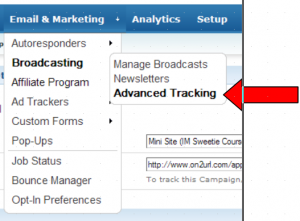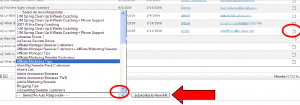Objective: You may have three different objectives for using this feature.
- To track the name and email address of any client who opened a specific HTML email.
- To subscribe the client to a new autoresponder.
- To see all emails a particular client has previously opened.
STEP 1: Search Tracking
Depending on which you prefer to search:
- Select the Broadcast using the dropdown arrow. This will tell you which clients opened the email.
- Enter the Client Email address. This will displace each message that this particular client has opened.
- Click the Search button
Stats only show on HTML emails. They will not show on plain text.
A list will load below the search options showing your results. See screenshot below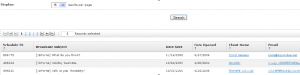 STEP 2: Subscribe a Client To a New List
STEP 2: Subscribe a Client To a New List
To subscribe a client to a new list, simply:
- Check the box next to the person’s email address
- Using the drop down list, select the list you wish the person to be added to
- Click the Subscribe to New AR button