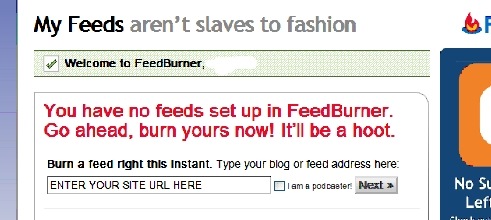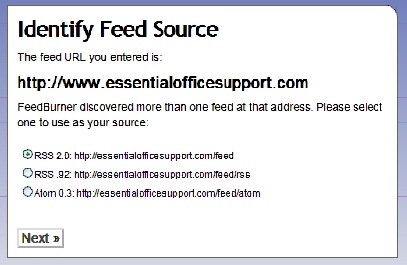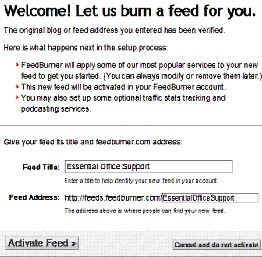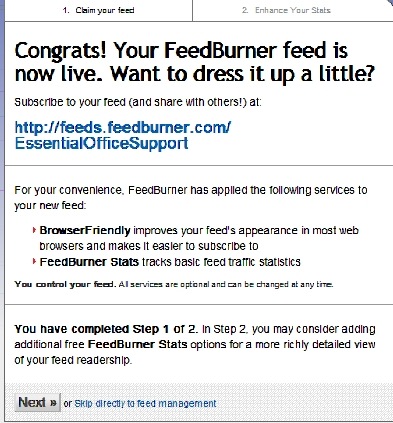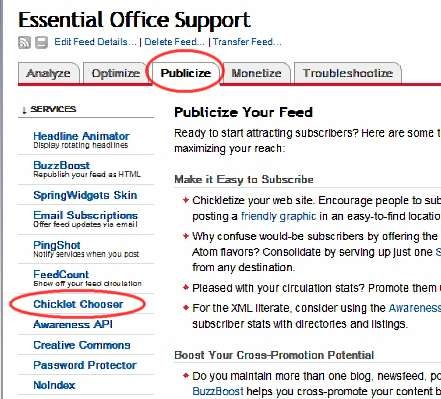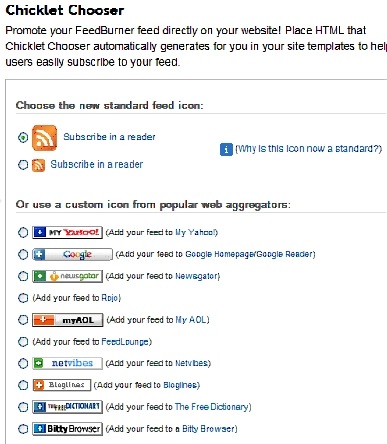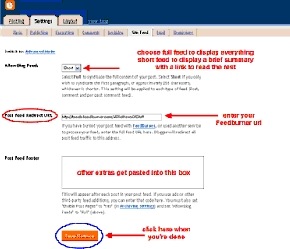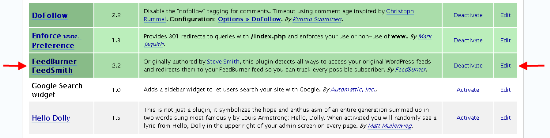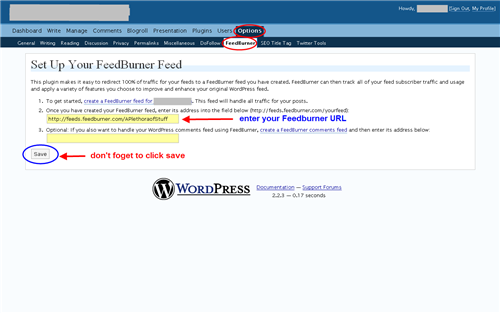Objective: Run your website feed through feedburner to keep track of subscriber base.
STEP 1: Log in to your account at http://www.feedburner.com/
-
Enter your user name and password
-
Click Sign In
-
You will arrive at you’re ‘My Feeds’ page displaying any feeds you already have in your account.
-
STEP 2: Burn a Feed
-
Enter the url of the blog or site you want to pull a feed from.
-
This does not have to be a feed address. Feedburner will find the feed for you. In this example I entered http:// essentialofficesupport.com/
-
-
Click Next
STEP 3: Select Your Feed
-
Once the feeds have been discovered, select the one you would like to use.
-
You can use either the Atom or the RSS to get the same results.
-
-
Click Next
STEP 4: Name Your Feed
-
This page will load with fields auto-filled from the information on the site.
-
Check the Feed Title field to ensure your blog name is correct.
-
You may change this if you like but it will affect the way your feed looks.
-
-
Click Activate Feed
Step 5: Your Feed URL
-
Make note of your new feed url.
-
Click “Next” to add options or “Skip” to go directly to feed management.
Step 6: Adding Your Feed to Your Site for Subscribers
Most blog platform have a feed built in but with Feedburner you have options on how to display your feed. You can also offer subscription via email. To select these:
-
Click the Publicize tab of your feed in Feedburner.
-
Click Chicklet Chooser and a list will come up for you to pick from.
We’re going to use the standard orange feed icon but all of the chicklets and buttons on this page should work with any blogging platform.
-
Select the chicklet you want to use. There are more in the actual list than what is shown in this example.
-
Scroll down to the bottom of the page to get the code to copy as shown on the next page
-
You will notice a dropdown menu to choose what type of code you need. The default code is plain old regular HTML which will work on most sites, including WordPress. The choices in the drop down are for TypePad, TypePad Japan, and Blogger.
-
Highlight the code in the box, copy (control+c) and paste (control+v) into a widget in your blog, or even into any part of your site template such as the footer if you wish.
-
Just for Blogger Users
Feedburner has made it easier for Blogger users to reroute their feeds through feedburners.
-
Login to your Blogger account.
-
Click the Settings tab & choose the Site Feed subcategory.
-
Select what type of feed you want to send.
-
A full feed will include everything in every post.
-
A short feed is a brief summary of every post with a link in to the site to read the rest.
-
Post Feed Redirect URL: This is where you will enter your feedburner feed url. This is very important.
-
Post Feed Footer: This will appear after each post in your post feed. If you use ads or other third-party feed additions, you can enter that code here.
-
Click Save Settings when you are finished with these selections.
-
Just for WordPress Users
Like most blogging platforms, WordPress has a feed built into it. If you want to keep track of all your subscribers through Feedburner though, you’ll need to install a plugin to ensure that all subscriptions get the Feedburner URL no matter how they subscribe. You can find the plugin here:
http://www.feedburner.com/fb/a/help/wordpress_quickstart
-
Upload the plugin like you normally would.
-
Go to the Plugins page in your WordPress and click Activate.
-
To customize this plugin, go to the options tab and select Feedburner from the submenu.
-
Fill in your Feedburner URL and click Save
You have now successfully set up your blog’s feed through Feedburner!