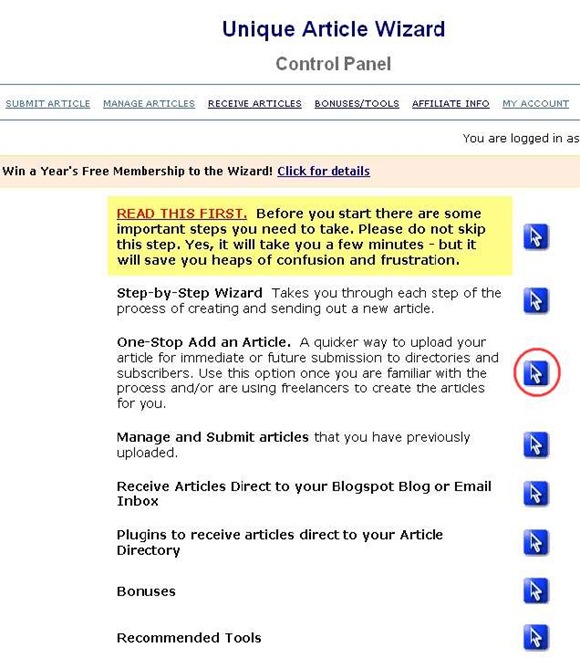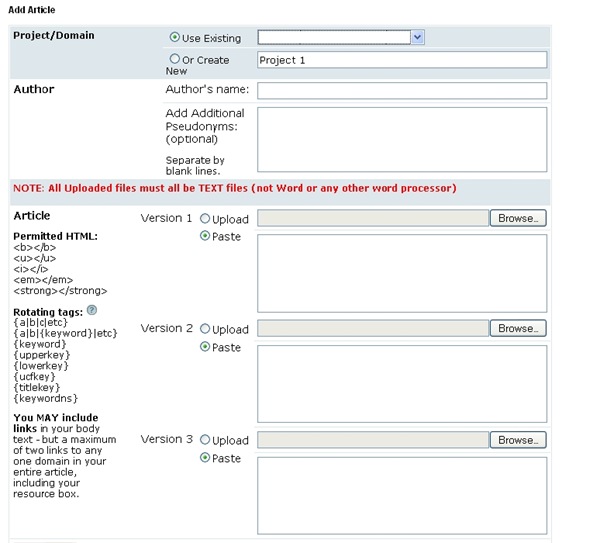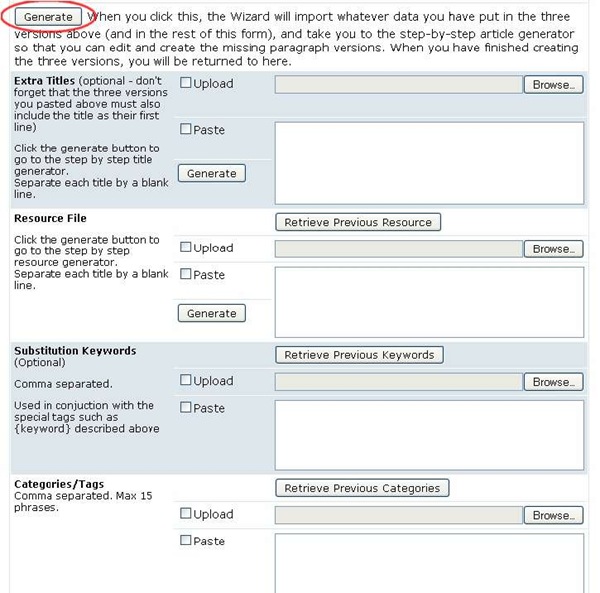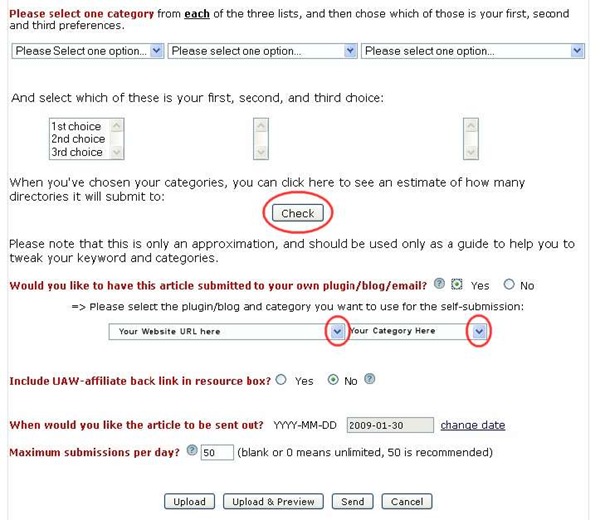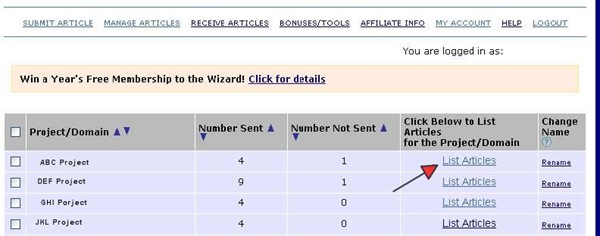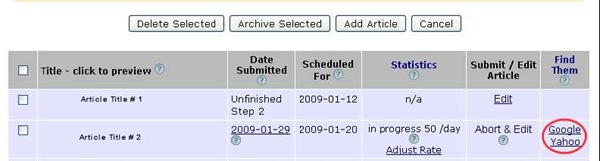UniqueArticleWizard.com is a monthly subscription service that submits articles to multiple article directories, announcement lists, ezine publishers and niche websites at one time. Unlike other sites that do this, you submit three versions of a single article and UAW will turn those three articles into even more variations before submitting. By doing this, it helps to eliminate duplicate content being added to multiple sites.
Objective: To submit unique versions of a single article to hundreds of websites while only having to actually submit to one site.
Note: You should have three versions of your article prewritten before you try to submit
-
STEP 1: Create & log into your account at www.uniquearticlewizard.com
-
STEP 2: Navigate to the Article Submission Area
You can use the step-by-step wizard if you prefer but the quickest method of submitting articles is through the one-stop add an article option.
-
Click the arrow next to One-Stop Add An Article
-
STEP 3: Submit Article Details
-
Create New Project/Domain: Name your submission campaign. If you submit for multiple domains, it could be the domain name or if you have monthly projects or custom pen names, you could list it by one of those.
-
Once you have created a project name, it will be listed in the existing project drop down area for the next time you submit.
-
-
Author: Enter the author/pen name for the article
-
Additional pen names: If you want the article submitted under multiple pen names, add them here… separate each by a blank line
-
Version 1: Upload or paste the first version of the article into the box.
-
Include the title here … again, separate each paragraph by a blank line.
-
Version 2: Upload or paste the second version of the article into the box. Include a different version of the title here
-
Version 3: Upload or paste the third version of the article into the box. Include a third version of the title
Note: If you choose to upload your articles from a text file, you will select the Generate button to upload. Once it has uploaded, you will return to this page. The generate button is shown on the next page indicated by the red oval.
-
Extra Titles (optional): You’ve already added three versions of the title, however, if you want to add more, you can do so here.
-
Resource File: Enter one or more resource boxes (bio/about the author) separated by a blank line.
-
Substitution Keywords (optional): Until you understand how this feature works, it is not recommended that you use it as it will substitute certain keywords within your articles with those you enter here. Once you understand this feature, if you want to use them, you can add those keywords here.
-
Categories: Enter the categories in which you’d like your articles to be submitted under. Include some broad categories for best submission results. For instance, health, fitness, wellness in addition to yoga, tae bo, etc. – Put them in the order in which you’d like them listed… more specific categories first, broad categories second.
-
Select Categories: Choose one category from each of the three drop down options where you’d like your articles submitted. These can duplicate what you entered above. Then… select of those three, which is your first choice, second choice and third choice.
Check: If you uploaded your articles, you can choose “Check” now to see approximately how many places your article will be submitted to, based on the categories you selected. You can then make adjustments to those categories if needed.
If you pasted your articles into the boxes, you must first hit preview & upload before you can check this information.
-
Submit to Your Site: During your account setup, if you set up your personal web site(s) to accept submissions you can choose which site and category you wish to add this article to. UAW will submit it to your site when it submits to the rest.
-
UAW Back Link: Do you want to include a link back to UAW in your resource box?
-
When to Send: You can pre-schedule articles to start submitting on a certain day or have them start as early as the following day.
-
Submissions per day: How many submissions would you like per day? 50 are recommended so your articles slowly trickle out, however you can select more if you’d like.
-
Upload & Preview: You can preview your article by selecting upload & preview.
Note: If you choose to preview, you will need to return to this page in order to send. ** You will have to reset where you choose to submit to your website and also the submission date when you return.
-
Send: Once you’re satisfied with your article, click send.
You will receive weekly stat reports via email.
-
STEP 4: Check Article Status & Edit Articles
-
To check the status of the articles, click Manage Articles from the top navigation or on your account dashboard when first logging in.
A quick overview shows that for ABC project, 4 articles have been sent and one is pending.
-
To get more detailed information about project ABC, click List Articles
Now you can see that we have one article in progress for project ABC. This article is being submitted at the rate of 50 per day. If we click on Google or Yahoo, we can see where the article is showing up in those search engines.
This also shows us that one article is unfinished. This is because we only uploaded one article and everything is still in draft format. Therefore we need to finish this article.
From this area, you can edit articles, resubmit any that need to be, delete an article, abort the submission process, add a new article to the project, etc.
This is the quick way to submit articles through Unique Article Wizard. There are more things you can do with the service. We encourage you to go through all of the tutorials offered at UAW, so that you can get the most benefit out of the service.