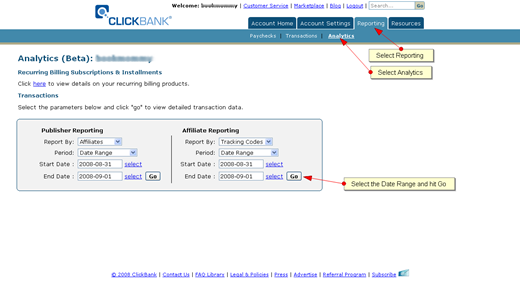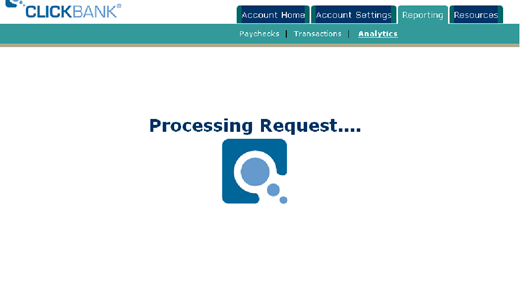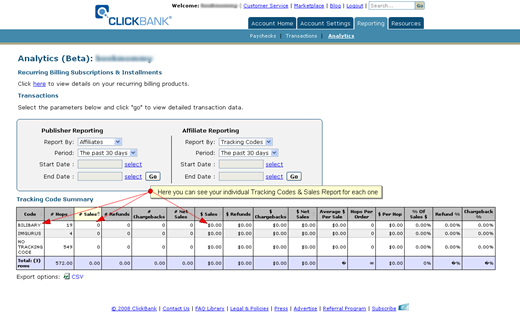Objective: to add an 8-character tracking code to Clickbank hoplinks for the purpose of monitoring and tracking affiliate campaigns. These instructions are assuming you already understand the basics of Clickbank Hoplinks.
-
STEP 1: The Difference between Standard Hoplinks and Tracking Code Hoplinks
Standard Hoplinks:
Adding a tracking code to a standard hoplink is a new feature that Clickbank added. The reporting feature is still in beta testing at the time of this writing, therefore the steps to complete this may change once the final version is released.
Your standard hoplink should look something like this:
http://AFFILIATE.PUBLISHER.hop.clickbank.net
Here it is in html:
<a href="http://AFFILIATE.PUBLISHER.hop.clickbank.net" target=_top>CLICK HERE</a>
Here’s how to make it work…
* Replace AFFILIATE with your affiliate nickname
* Replace PUBLISHER with the publisher you want to promote nickname
* Replace CLICK HERE with any promotional text or image you prefer
Tracking Code hoplinks:
The hoplinks with a tracking code should look something like this:
http://AFFILIATE.PUBLISHER.hop.clickbank.net/?tid=zzzzz
According to Clickbank, in order for the tracking feature to work properly, your links MUST follow these formatting rules:
-
The tracking code value, which is "zzzzz" in the example above, can be 8 characters long, containing alpha and numeric characters only. Any value longer than 8 characters will be truncated. Any value containing characters other than alpha or numeric values will have the entire tracking code value removed from the hoplink and order process and, will not show in the transaction report.
-
Tracking code values received lower case characters will be set to all uppercase.
-
The tracking code parameter, which is "tid" in the example above, must be lower case.
-
STEP 2: View Reports on Tracking Code Hoplinks
-
Log in and Navigate to Reporting >> Analytics
-
Under ‘Affiliate Reporting’, select ‘Report By Tracking Code’
-
Select the date range in which you want to view the report.
-
Click ‘Go’
-
You’ll see that Clickbank is processing your request
-
A new page will load with your report. As shown by the arrows below, you can view the sales by each tracking code as well as refunds, charge backs and more.