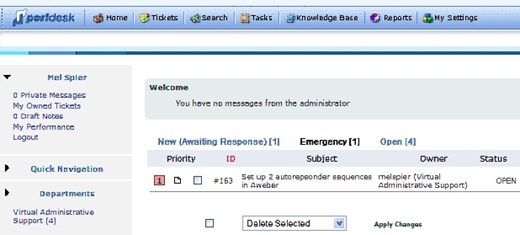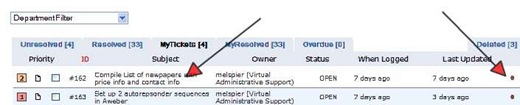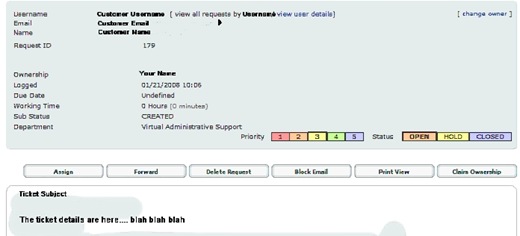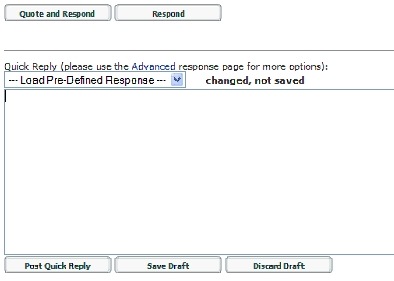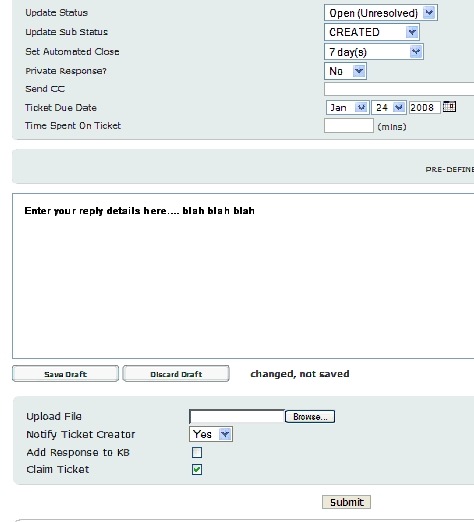Objective: To reply to support tickets from customers using the PerlDesk system.
-
STEP 1: Log in to PerlDesk
-
STEP 2: View Tickets
-
Click Tickets in the navigation bar
-
-
It will bring up a list of all your active tickets.
-
The blue list across the top gives stats for your department’s tickets
-
The dots at the end of each ticket gives the status of that ticket
-
To view the details of the ticket, simply click the Subject of the ticket
-
-
STEP 3: Reply to Tickets
-
Click the ticket you wish to reply to
-
Read the ticket details and determine your answer
-
Using the buttons across the top, you can reassign the ticket to another department, delete the ticket, block the email and more
-
-
When you’re ready to reply, scroll to the bottom of the ticket. There will be two options for replying.
-
Use the Quick Reply box to type your response and post it immediately
-
Clicking either Quote and Respond or simply Respond button allows you to enter more details, attach files, etc as shown below. Simply fill in your response, select the details you wish to use and click Submit.
-
STEP 4: Close the Ticket
-
If you have answered the ticket and don’t expect a reply from the customer, you can close the ticket. Simply click the Closed button and
-