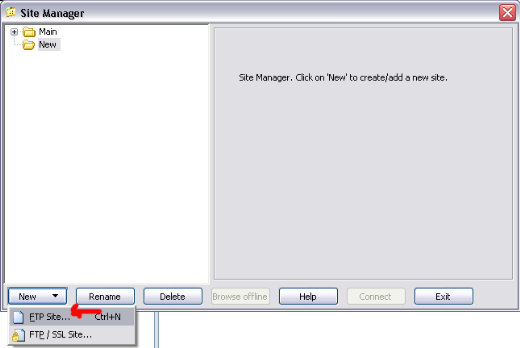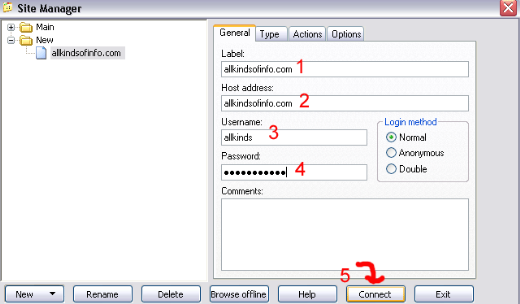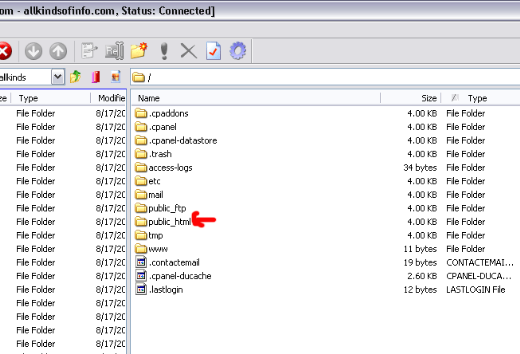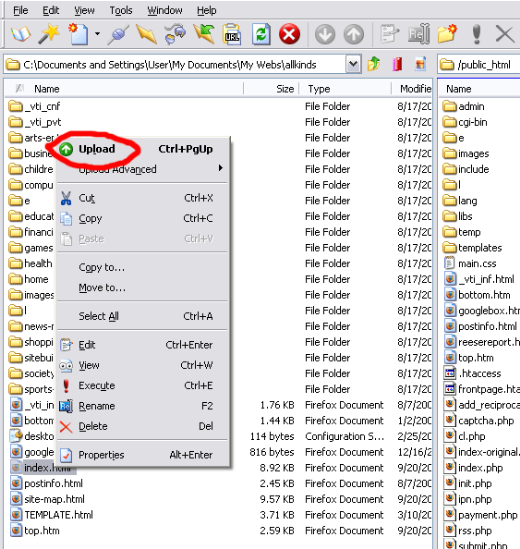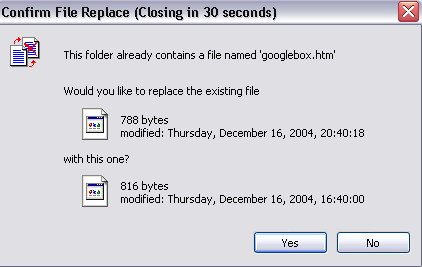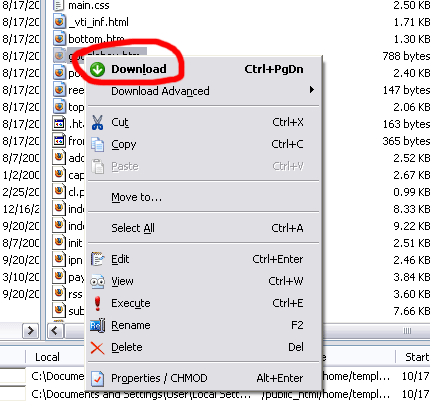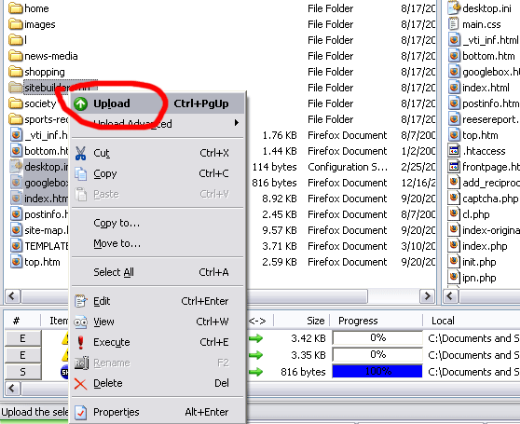Objective: To upload files to a website and download files to a computer using CuteFTP.
-
STEP 1: Open Your CuteFTP program
-
Left click your mouse over “New” and click “FTP Site”
-
STEP 2: Enter the New Site Information (picture shown on next page)
-
Name the site something you’ll recognize. Generally, using the domain name will suffice.
-
Enter the host address which is generally the domain name. Ex. mysite.com (No http:// or www required).
-
Enter the username provided by the web host.
-
Enter the FTP password provided by the web host.
-
Click “Connect” to connect with the server.
Note: You can enter any comments or any additional instructions you want to keep handy in the comments area, but it is not necessary.
-
STEP 3: Access the Website on the Server
-
In most cases, after you click connect, you’ll see a bunch of folders and files on the right side that look like below. Don’t load files to here. Left click “public_html to access the area where you will be loading files.
-
-
STEP 4A: Choose a File to Upload
-
The left side of the screen are folders and files on your own computer.
-
Find the folder where your files are located.
-
Right click the file you want to load.
-
A screen will pop-up and you should left click “Upload” to load the files.
If you happen to load a file that is already on the server, you will receive the warning on the following page. You will see this message when uploading or downloading existing files.
-
Step 4B: Downloading Files
-
If you want to make a copy of a file on the website and put it on your computer, you can use the “Download Feature”. On the right side of the screen (where the files on the website are showing), right click the file you want to download and choose “Download” on the pop-up screen.
-
Step 4C: Loading Multiple Files at Once
-
If you want to upload (or even download) more than one file or folder (and its entire contents) at the same time, it’s easy to do.
-
Hold the “CTRL” key and left click on each file that you want to load.
-
When you’ve chosen them all, right click your mouse and choose “Upload” (or “Download” if you are downloading).