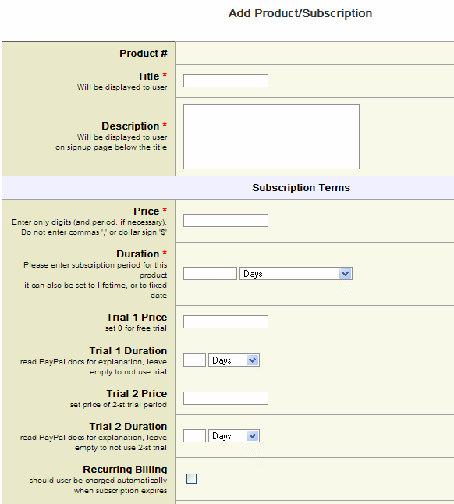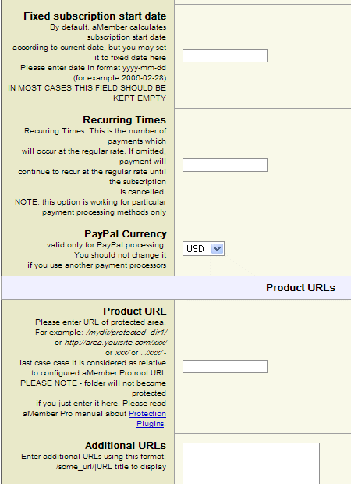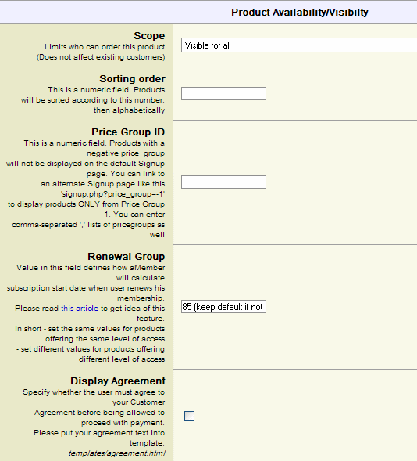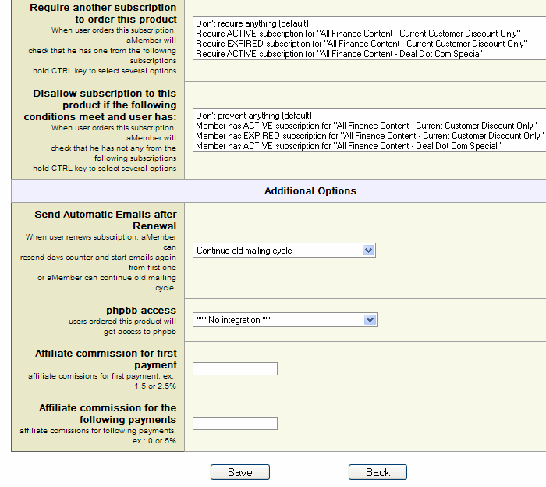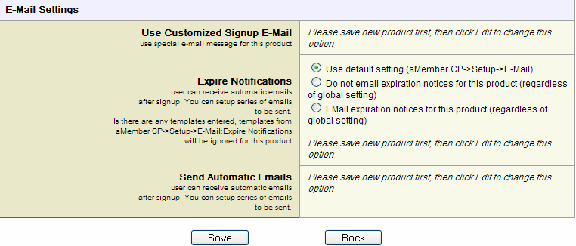Objective: To add a new product to aMember so members can subscribe
STEP 1 Log in to aMember Admin Area
STEP 2 Select Manage Products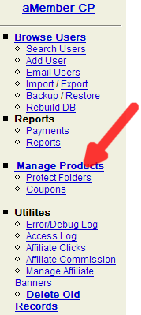
STEP 3 Add New Product
At the bottom of the page, click the Add New Product link
- Enter the product details as shown below at the end.
- Once you’ve entered your product details, click Save
—- Product Details —-
Title: The name of your product
Description: A brief description of the product
Price: The cost of the subscription
Duration: The length of time for which a subscriber will be able to access the protected content (days, months or years or lifetime)
Recurring Billing: Defines if user should be charged automatically when subscription expires.
Trial Period/Price: If you’re offering a trail period, set that here.
Fixed subscription start date: You can set subscription to start at specified date instead of default “today” date.
Add Tax: If field is checked, aMember will add calculated tax amount to product price when necessary (according to aMember CP > Setup > Tax).
Trial Group: The number of times a ‘group price’ can be used. Ex. for trial products which should only be ordered once, enter 1.
Product URL: The URL to the product, this will show in customer’s subscription list.
Additional URLs: If you have multiple URLs for a product, you can add more here.
Scope: This determines where on your site this product will be displayed.
- Visible to All : The product will be displayed on the main signup page AND will be available to existing members in the Add/Renew subscriptions list.
- Only Signup : The product be displayed on the signup page only, it will NOT be available to existing members.
- Only Members having paid subscriptions : The product will NOT be displayed on the main signup page, it will only be available to existing members.
- Disabled : The product will not appear for any users. It will still be available in the Admin Control Panel for manual signups.
Sorting Order: This determines the order in which products will be listed on the signup page and in the list of products shown to members.
Price Group ID: Used to create different signup pages for different groups of products.
Display Agreement: Check this if you wish users to indicate their agreement with your terms and conditions before their signup is completed.
Require another subscription: This will cause aMember to check if a customer has purchased a product from the subscriptions listed in this box. Ex. If one is required to purchase product A before they can purchase product B. If not, order will be denied, and error message will appear.
Disallow subscription to this product: This will cause aMember to check if a customer has any subscriptions from listed in this box. If he has, the order will be denied, and error message will appear. Ex. If they can purchase product A or B but not both.
Renewal Group: Defines how aMember will calculate subscription start date when user renews his membership or adds a new subscription.
E-Mail settings: Create a customized signup template specially for this product, and setup periodical autoresponder e-mails.